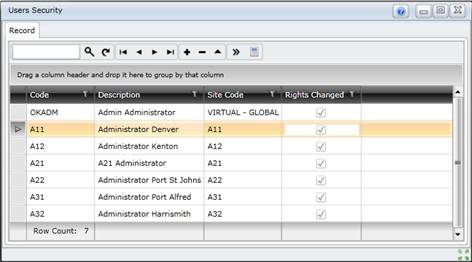View Users
Purpose
Manage a User's access to system functions or actions.
Before you start
Define and add all the Roles; this will avoid having to assign the same User Rights to individual Users.
For example, add a Role for “Operators” with User Rights that all operators require, and then add Users who are operators and link each operator to the “Operators” Role.
How to… View Users
1. Click Shared Configuration - Users then  Browse.
Browse.
The Users browse window opens.
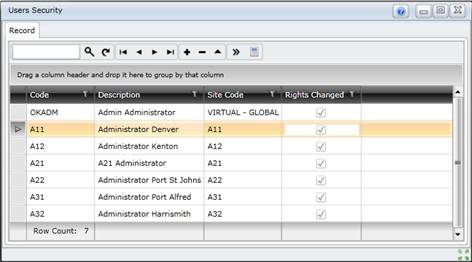
How to... Manage Role and custom Rights for each User
1. Add the User.
2. Link Roles to the User.
3. Specify the Sites at which each Role has been assigned to the User.
4. Add (or delete) Role Rights for one or more Roles that have been assigned to the User.
5. Specify the Sites at which the User requires individual or custom Rights.
6. Specify the custom Rights that the User requires at each of these Sites.
Business rules
- A User must be associated with at least one Role and one Site.
- The Rights that a User inherits from a Role at a specific Site cannot be deleted.
- A Password cannot be blank.
- User cannot be deleted if the User is referenced anywhere in the system.
- The same Site cannot be assigned to a User more than once.
- The same Right cannot be assigned to a Site for a User more than once.
- The User “OKADM” cannot be made inactive or deleted.
Please note!
- Staff Members must be set up as Users if they need to log on to the system.
- The Site specified for the User on the Header tab becomes the default Site that is associated with every item that the User adds to the system; Assets, Requests, Work Orders, Notes etc.
- Rights Changed is ticked if a User’s Rights need to be recalculated.
- If a User is assigned to a Role then the Rights that the User inherits from the Role are not displayed on the Roles for User window; view the Rights by opening the Role edit window.
- Only Rights that have not been inherited from the Roles that are assigned to the User can be added as additional Rights for a User.
- Consider the sequence in which Rights are granted.
Assign a User to at least one Role so that the User inherits the Role's Rights to specific functions/actions, and then assign additional Rights to the User at a specific Site.
What can I do?
These non-standard tools are available in the toolbar on the browse window.
|
|
|
|
 Recalculate Rights Recalculate Rights
|
Recalculate User Rights based on
- the changes that have been made and new items added for Users, Roles and Sites, and/or
- Rights that have been added to or removed from the Role.
|
Linked details
The following items can be linked to a User.
- Example -
|
A Maintenance Manager Role has Rights to:
- Access all functions/actions in the Maintenance Manager module, plus
- Access all functions/actions in the Asset Care Plan Developer module, plus
- View the Asset Tree in the Assets Register module.
Tom Brown is a maintenance manager who also needs to view Reports at specific Sites.
The “Maintenance Manager” Role is linked to the User “Tom Brown”, who inherits all the Rights from the Maintenance Manager Role at each of the specified Sites to which he has access.
To view Reports at specific Sites, this Right must also be linked to the User at those Sites.
|
© 2016 Pragma


![]() Browse.
Browse.