
 |
Enables users to simultaneously update multiple work task labour items. To batch update task labour items, you need to do the following:
Select the task labour items that need to be updated.
Click the Batch Update Functionality ( ) button to open the Work Order Task Labour Batch Update window.
) button to open the Work Order Task Labour Batch Update window.
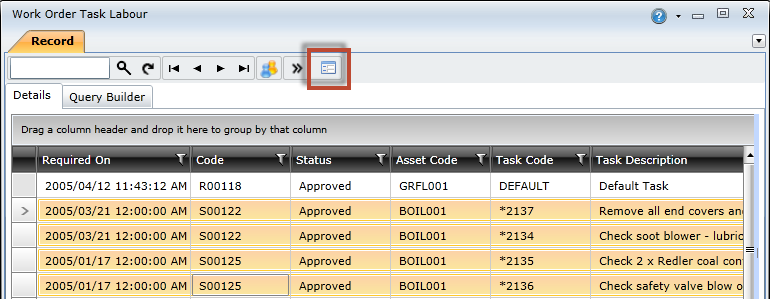
Update the required fields on the Responsibility tab.
Update the required fields on the Planning tab.
Click the OK button to save the changes.
The following table describes the fields on the Responsibility tab.
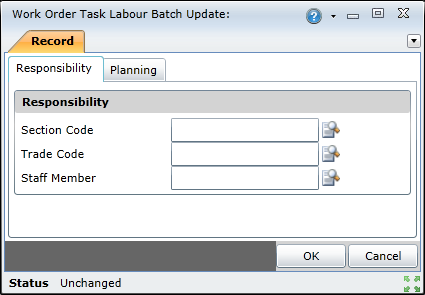 |
|
||||||||
The following table describes the fields on the Planning tab.
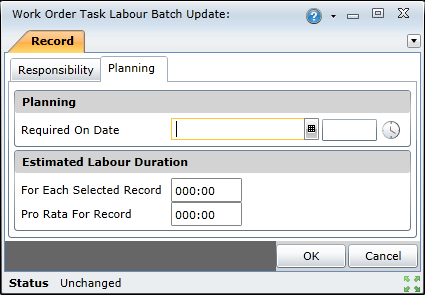 |
|
||||||||||