
 |
A Browse window appears in the working area of the On Key screen and contains a grid list of records and the functions available for the selected item. Browse windows are used to view all the records in a grid, find a specific record, or group of records. This enables you to edit or analyse the data in one or more selected records.
Expand the Main Menu until the required menu option is visible.
Click the required Main Menu option then click the Show Browse Window icon.
Note: The Show Browse Window icon is displayed on the left when both a Browse window and Edit window are available:
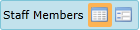
How to… Open an item’s edit window from a browse window
Open the Browse window.
Highlight the required record in the grid list, and then click ![]() , or double-click next to the highlighted record in the grid list.
, or double-click next to the highlighted record in the grid list.
The item’s edit window opens in a separate window.
A Browse window consists of the following elements:
Title Bar
Toolbar
Grouping Bar
Grid List
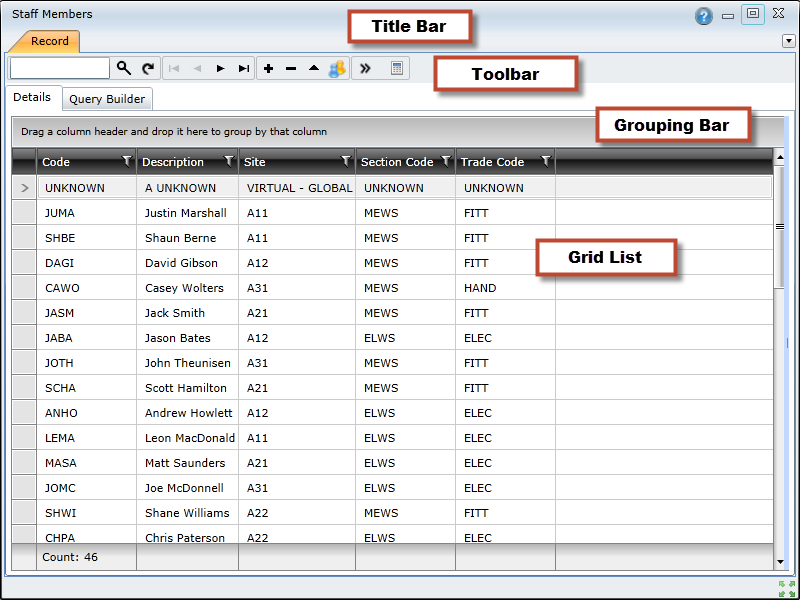
The Title bar is located at the top of the window and contains the name of the window, which is usually the same as the function that was initiated.
The following options are available on the toolbar:
| Click… | To… | Shortcut |
| Find a record with a specific value in the selected field or Code column. | ||
| Refresh the view of the data in the grid to include any changes that might have been made elsewhere in the system. | [Ctrl+Shift+R] | |
| Go to the first record in the grid. | ||
| Go to the previous record in the grid. | ||
| Go to the next record in the grid. | ||
| Go to the last record in the grid. | ||
| + | Insert or add a new record. | [Ctrl+Shift+N] |
| - | Delete the highlighted record. | [Ctrl+Shift+D] |
| Edit the highlighted record. Alternatively, double-click |
[Ctrl+Shift+E] | |
| Save changes. | [Ctrl+Shift+S] | |
| Cancel all changes that have not been saved. | ||
| >> | Open the Additional Options menu. Refer to Additional Options for more information. |
|
| Print a report for the selected records. | ||
| Filter the data in a column. Refer to Grid lists, Filter Data in a Grid List for more information. |
||
| Select a record. |
The area into which a user can drag and drop a column name in order to group the records in a grid list.
The Grid List is located below the toolbar - it contains the records for the selected item. For example, if Maintenance Manager - Work Orders is selected, a list of Work Orders is displayed using the current Profile.