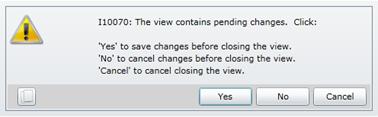|
Purpose
How to... Open a detail edit window
1. Click ![]() in the toolbar on an edit window.
in the toolbar on an edit window.
2. Select an option in the dropdown menu.
3. The applicable detail edit window opens, where the items in the grid list can be edited:
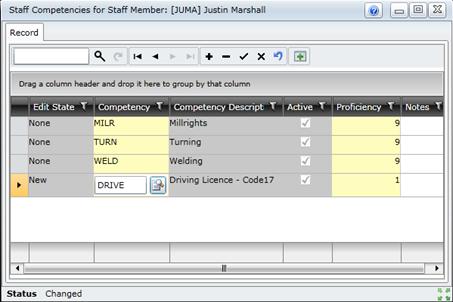
Standard Tools
Standard tools allow the user to add, change or delete a record in the grid.
These standard tools are available in all detail edit windows.
|
Click… |
To… |
|
|
Search for a specific code. |
|
|
Refresh the grid list to include any changes that have been made elsewhere in the system. |
|
|
Go to the first record in the grid. |
|
|
Go to the previous record in the grid. |
|
|
Go to the next record in the grid. |
|
|
Go to the last record in the grid. |
|
+ |
Insert or add a new record. |
|
- |
Delete the selected record. |
|
|
Save the changes that have been made for the selected record. |
|
|
Cancel all changes for the selected record. The message “I10063: All pending changes will be cancelled. Proceed?” is displayed. Select OK to cancel the changes that have been made since saving the record. |
|
|
Undo changes for the selected record. The message “I10068: Pending changes of selected record(s) will be undone. Proceed?” is displayed. Select OK or Cancel. |
Shortcuts
These shortcut key combinations are available for records in all detail edit windows.
|
Press… |
To… |
|
[Ctrl + Z] |
Undo the changes for a saved linked detail record. Delete a new linked detail record. |
|
[Ctrl + ] |
Go to the first detail record in the grid list. |
|
[Ctrl + ¯]
|
Go to the last detail record in the grid list. |
|
[Ctrl + Shift] |
Position the cursor on the first editable column for the selected (current) record in the grid list. |
|
[Tab] |
Go to the next editable column for the current record, or the next record in the grid list. |
|
[¯] |
Go to the next record if the cursor is positioned in a column. Open the calendar if the cursor is positioned in a date field. Decrease the numeric value if the cursor is positioned in a numeric field. |
|
[] |
Go to the previous record if the cursor is positioned in a column. Open the calendar if the cursor is positioned in a date field. Increase the numeric value if the cursor is positioned in a numeric field. |
Data entry methods
These methods can be used to enter and select data in a detail edit window.
|
Use this… |
|
To… |
|
Optional field |
|
Enter text. For the Notes field, hover over the field until the |
|
Mandatory field |
|
Display the lookup list Alternatively, click the empty field to add a new item via an edit window, then save the item, which is added to the lookup list and automatically selected. |
|
Lookup list button |
|
Display the appropriate Lookup Results window from which the user can select an item. |
|
Dropdown list button |
|
Select an option from the displayed list. |
|
Calendar |
|
Look up the required date in the calendar. Press [¯] or [] |
|
Time |
|
Look up the required time. |
|
Notes |
|
Open the Notes frame to add notes about the linked item. |
Please note!
Saving data