
 |
The Change Log provides a history of database changes for specific business objects. This enables you to track or audit any changes that have been made to individual records in the database.
Note: The Change Log is available to all users.
To access the Change Log, you need to do the following:
Open the edit window for the required business object.
Click the Additional Options button on the toolbar, and then select View Change Log.
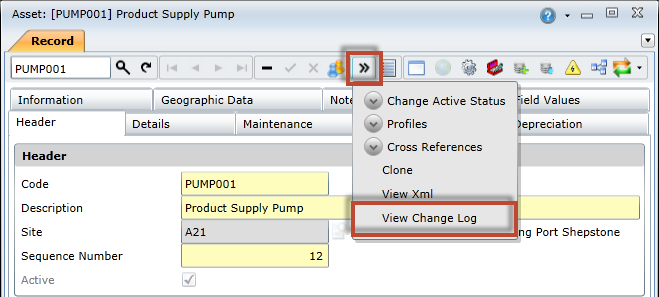
The Change Log window is divided into two panels: Change Log Records (Left) and Change Log Values (Right).
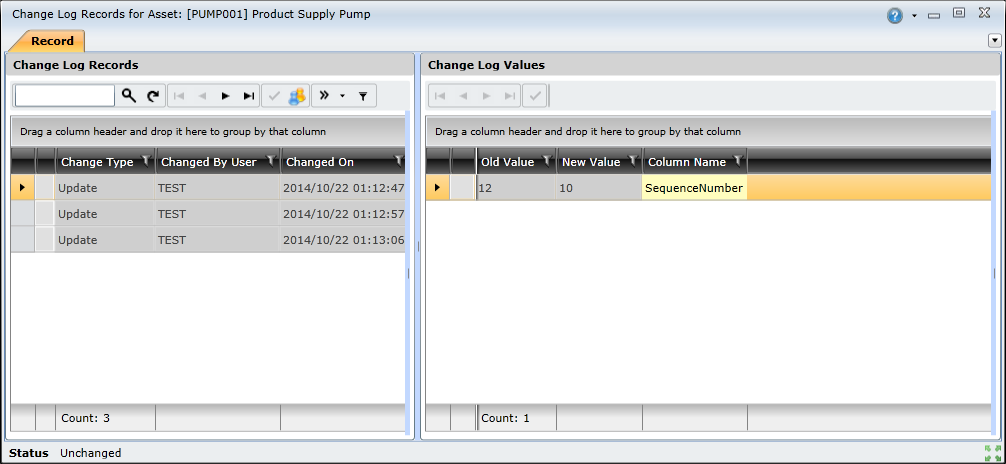
Change Log Records (Left)
This panel displays a list of all the update transactions that have been completed against the selected business object. In the example above, there are three change log records to reflect the three update transactions that have been completed against the Product Supply Pump asset.
The following information is displayed for each change log record:
| Field | Description |
| Change Type | Specifies the type of transaction |
| Changed By User | Specifies the user who performed the transaction |
| Change On | Specifies when the transaction was performed |
Change Log Values (Right)
This panel displays a list of the fields that were modified as a result of the update transaction selected in the Change Log Records panel. In the example above, the update transaction selected in the Change Log Records panel includes only one value change. In this instance, the value of the SequenceNumber column was changed from 12 to 10.
Note that one change log record can include multiple change log values.
The following information is displayed for each change log value:
| Field | Description |
| Old Value | Specifies the column value before the update |
|
New Value |
Specifies the column value after the update |
| Column Name | Specifies the column that was updated |
To view the updated values for a specific business object, you need to do the following:
Open the business object's edit window.
Open the Change Log window.
Locate the specific update transaction in the Change Log Records panel on left.
Note: You can filter the list of change log records to display only transactions that affected specific columns.
View updated values in the Change Log Values panel on the right.
You can filter the list of records displayed in the Change Log Records panel to display only records that include updates to specific columns.
To filter the records in the Change Log Records panel, you need to do the following:
Open the Change Log window.
Click the Filter ( ) button on the toolbar, and then select the required columns.
) button on the toolbar, and then select the required columns.
Note: Select (Select All) to view ALL change log records.
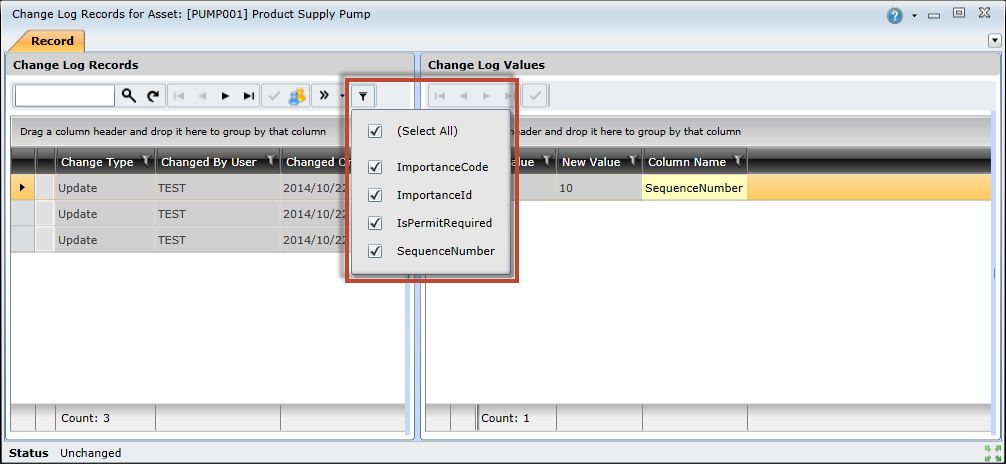
On Key provides change log archiving functionality that automatically archives change log records at specified intervals.
Note: The change log archive intervals can be set using On Key Server Management Studio.
To fetch archived change log records, you need to do the following:
Open the Change Log window.
Click the Fetch Archived Change Log Records ( ) button on the toolbar.
) button on the toolbar.
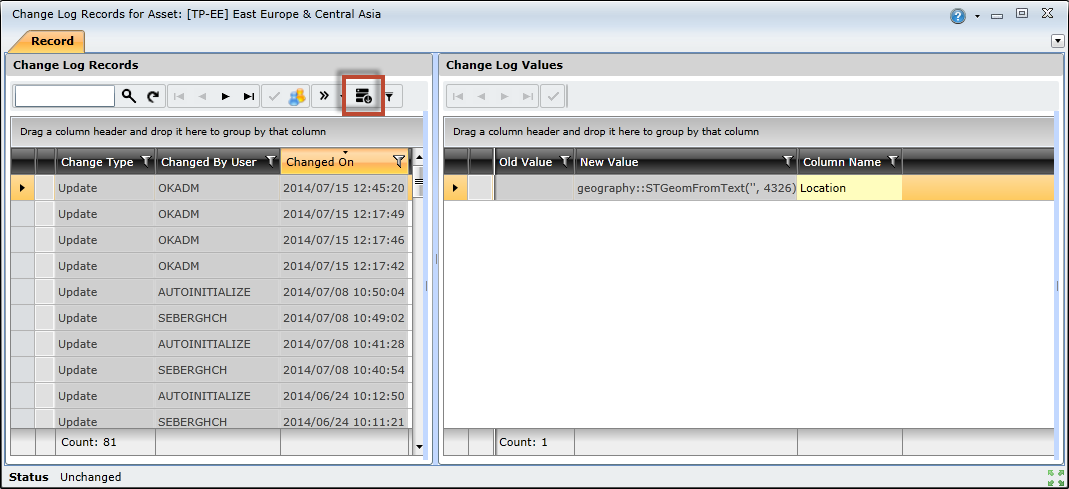
In the Fetch Archived Change Log Records window, specify From and To dates in the appropriate text boxes.
Note: You can fetch archived data for a maximum period of 90 days. If the data you're searching for is older than 90 days, be sure to backdate your To date accordingly.
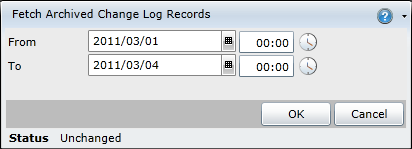
Click the OK button to fetch the archived change log records.