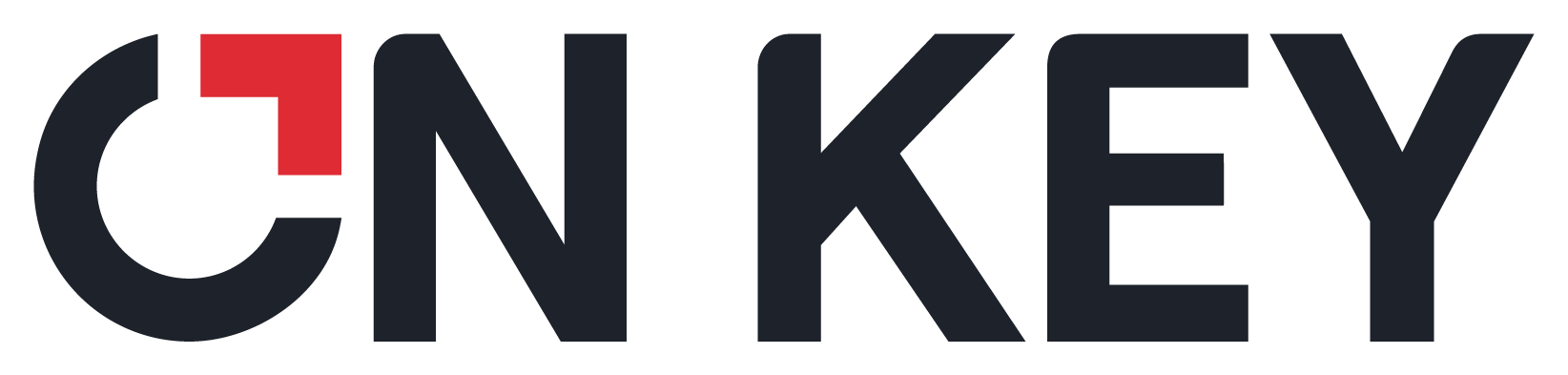
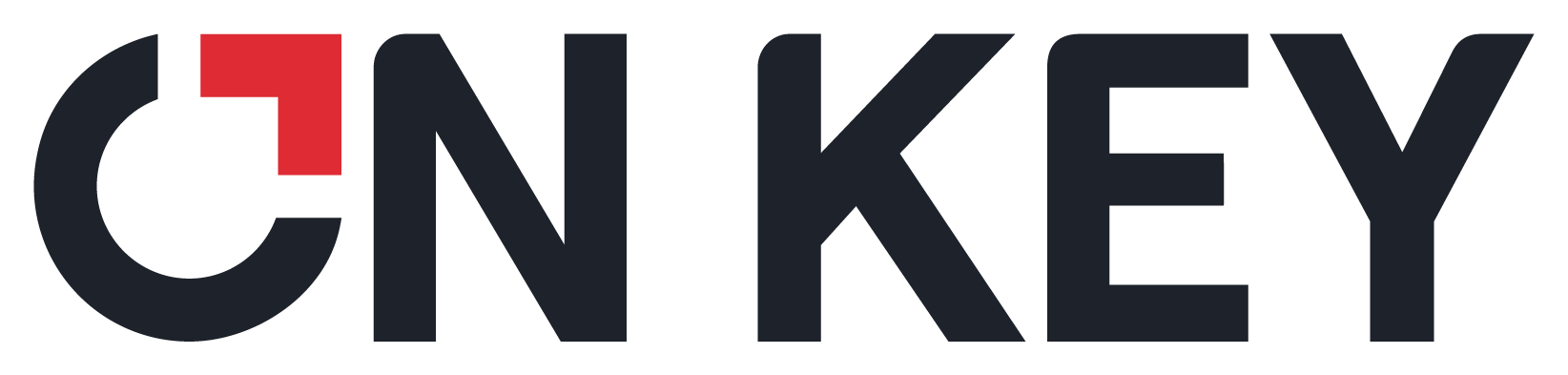 |
Record system information that applies to all the system modules.
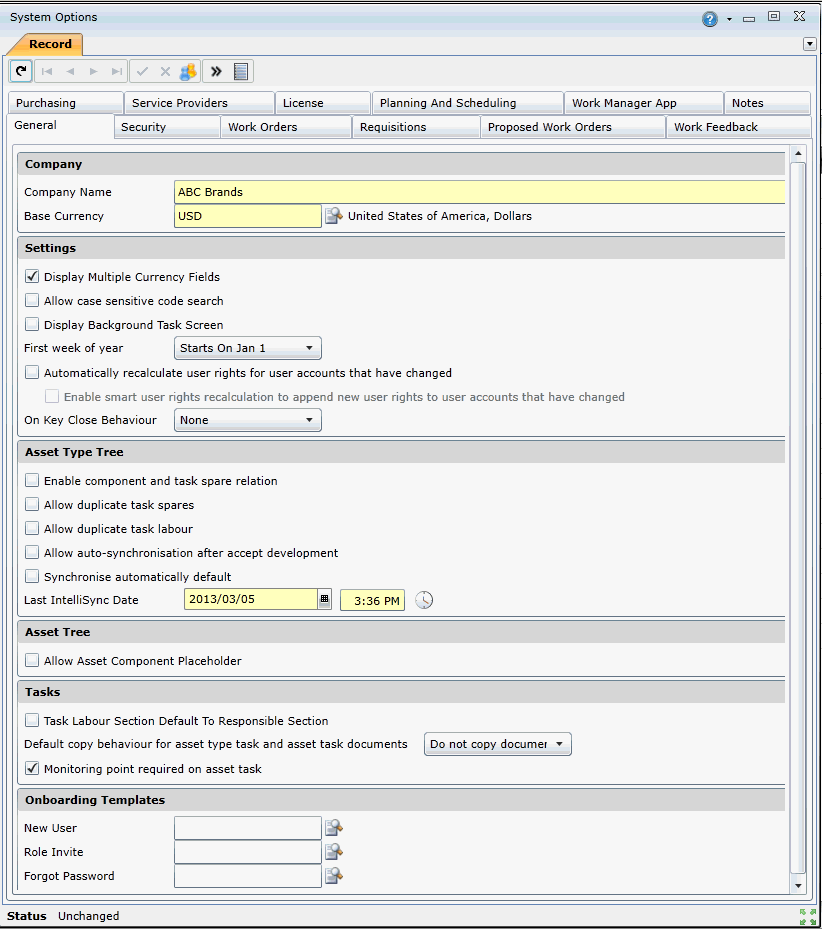
The following table describes the options available on the General tab:
|
Option |
Description |
|
Company |
|
|
Company Name |
Specifies the organisation's name that is to be used in the Asset Tree and reports. Note: You must close and reopen the Asset Tree for company name changes to take effect. |
|
Base Currency |
Specifies the base currency that is used to store values when multiple currencies are used. |
|
Settings |
|
|
Display Multiple Currency Fields |
Specifies whether multiple currency fields should be displayed. Enable this option if values need to be stored in multiple currencies. Currency fields include:
|
|
Allow case sensitive code search |
Specifies whether code searches must be case sensitive. |
|
Display Background Task Screen |
Specifies whether the Background Task Screen should appear when performing certain background tasks. |
|
First Week of Year |
Determines how the first week (week 1) of a new year is selected. Options include:
|
|
Automatically recalculate user rights for user accounts that have changed |
Select this system option if you want On Key to completely rebuild user accounts at a regular interval. |
|
Enable smart user rights recalculation to append new user rights to user accounts that have changed |
Select this system option if you want On Key to perform frequent user account refreshes. Refreshing a user account appends the new permissions that have been added to the user account since the last refresh. This is especially useful in environments where user permissions change often. Note: User account permission removals will not be applied. This option can only be enabled if the 'Automatically recalculate user rights for user accounts that have changed' system option is enabled. |
|
On Key close behaviour |
Specifies how On Key must behave when the browser is closed. The 3 options are specified below:
|
|
Asset Type Tree |
|
|
Enable component and task spare relation |
Specifies whether the integrity between the descendent component and spares quantities must be maintained within the Asset type Tree. |
|
Allow duplicate task spares |
Specifies whether the same spare can be duplicated across multiple tasks. |
|
Allow duplicate task labour |
Specifies whether the same labour item can be duplicated across multiple tasks. |
|
Allow auto-synchronisation after accept development |
Specifies whether you want the option to automatically synchronise asset types when accepting development statuses. Note: If enabled, an additional option will be added to the Accept Development dialog box to allow automatic synchronisation. |
|
Synchronise automatically default |
Specifies whether you ALWAYS want asset types to be automatically synchronised when accepting development. |
|
Last IntelliSync Date |
Displays date and time IntelliSync was last activated. View the Synchronise using IntelliSynch topic to learn more. |
|
Tasks |
|
|
Task Labour Section Default to Responsible Section |
Specifies whether the 'Task Labour Code' field should default to the 'Responsible Section' field. Note: This will only work if the if the Trade Code and Section combination exists. |
|
Default copy behaviour for asset type task and asset task documents |
This setting specifies the default document copy behaviour for asset type and asset task documents. The following default behaviours are available.
|
|
Monitoring point required on asset task |
Indicates whether monitoring points are mandatory for asset inspection tasks that require readings. Note: Enabling this system option could cause monitoring point validation errors when attempting to batch update asset and asset type tasks. |
|
|
|
|
New User |
Allows the administrator to link a 'New User' onboarding template on a global level, so that the invitation is standardised across all users |
|
Role Invite |
Allows the administrator to link a 'Role Inviter' onboarding template on a global level, so that the invitation is standardised across all users |
|
Forgot Password |
Allows the administrator to link a 'Forgot Password' onboarding template on a global level, so tha the template is standardised across all users |