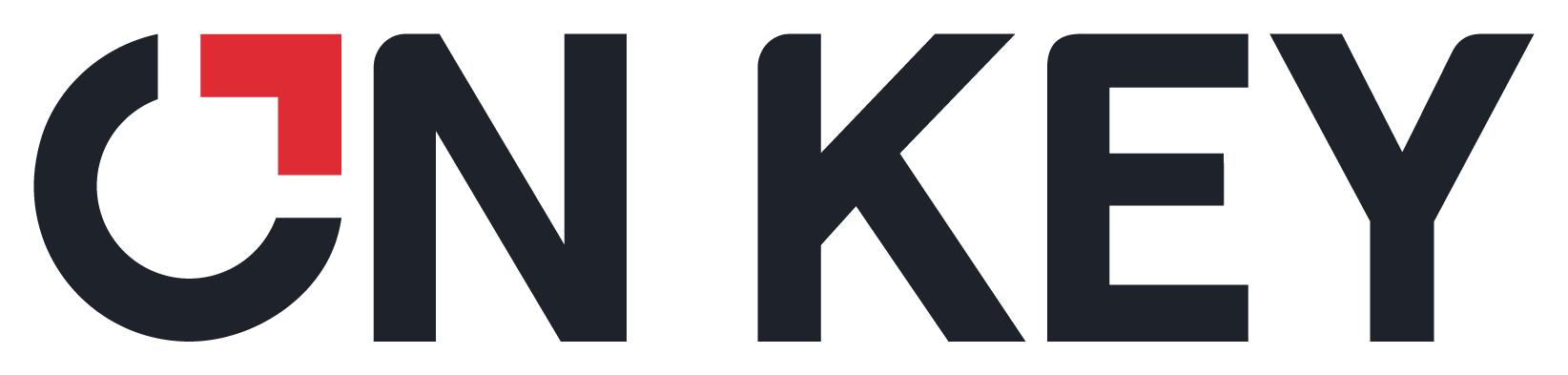
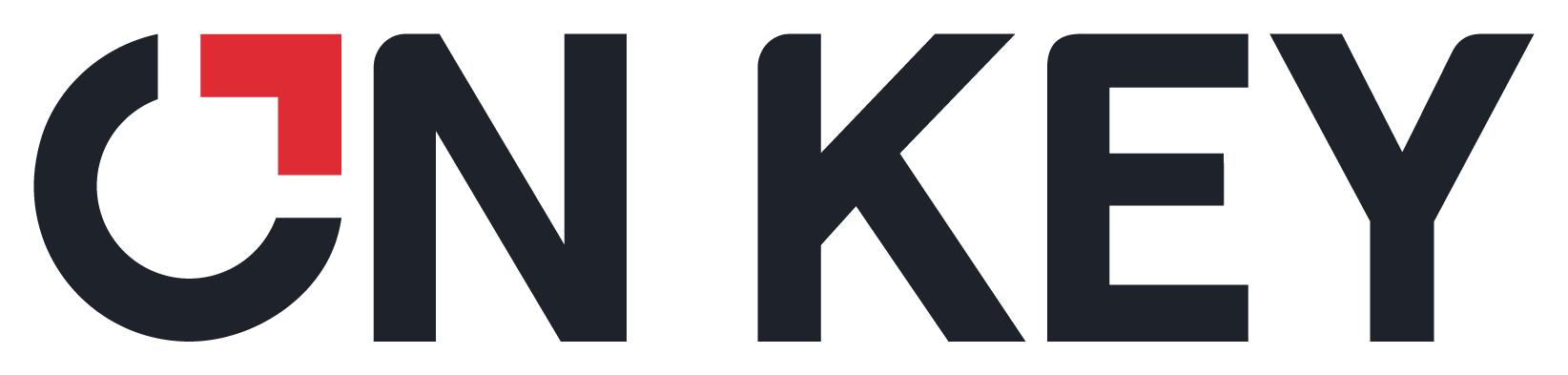 |
Purpose
Create an Analyser Report to:
Report Requirements
How to… Create a customised Analyser Report
1. Design the report on paper.
2. Create the report SQL Statement.
3. Run the Analyser report.
Please note!
How to… Add an Analyser report
1. Click Analysis and Monitoring in the Main Menu, then double-click Reports.
The Reports window opens.
2. Select Other in the Reports pane, and then click + and select Analyser Report.
The Analyser Query edit window opens:
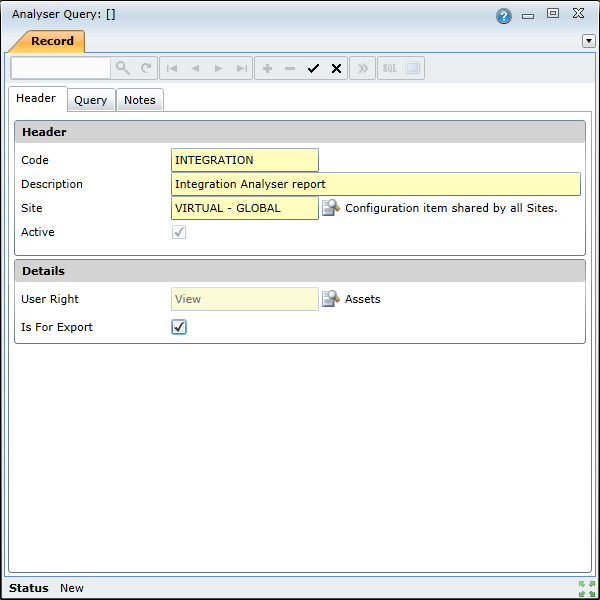
3. Enter the required data on the Header tab:
4. On the Query tab, the Query Builder functionality enables you to build a report without using a SQL Query. Use this tab to specify the criteria that you want to use for the data:
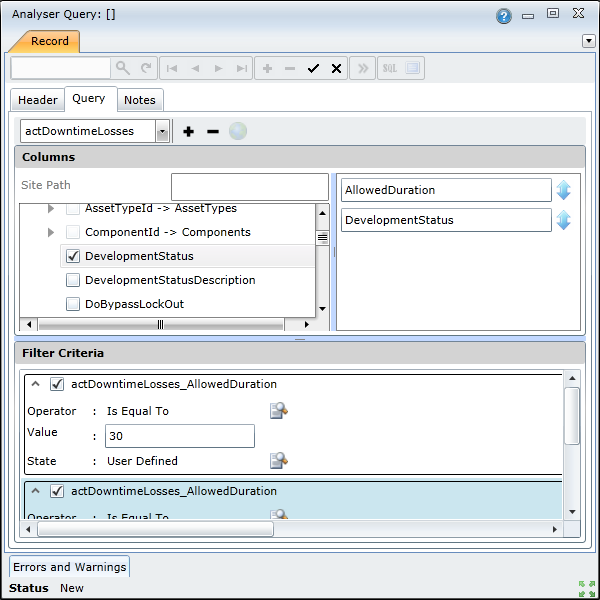
5. If you need to customize the query with more detail, you can convert it to SQL by clicking the SQL button in the toolbar:
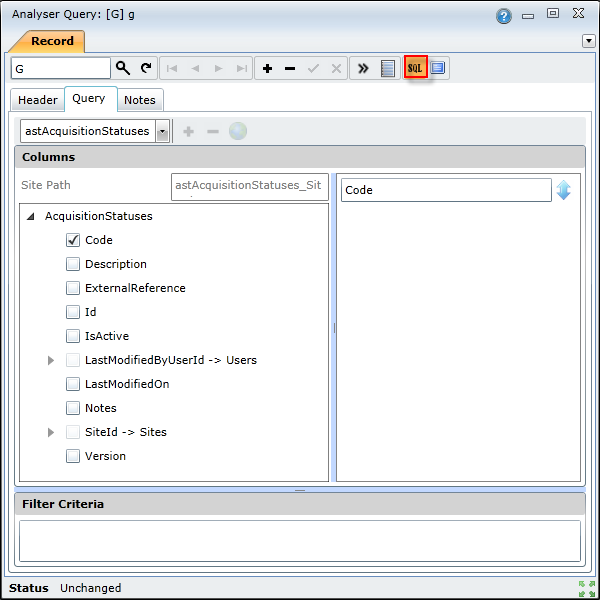
Note:
Once saved there is no way to transform back so a warning will display.
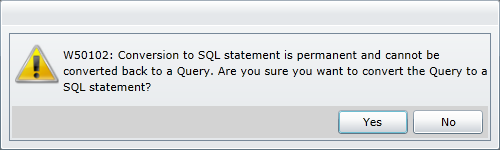
Once transformed to SQL, the SQL Statement and Parameters tabs will display:
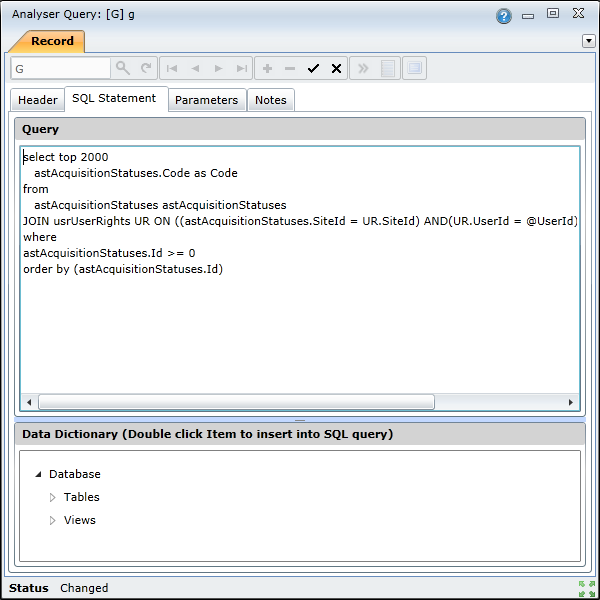
6. On the Parameters tab, click Fetch Parameters from SQL and then enter the required Default Values.
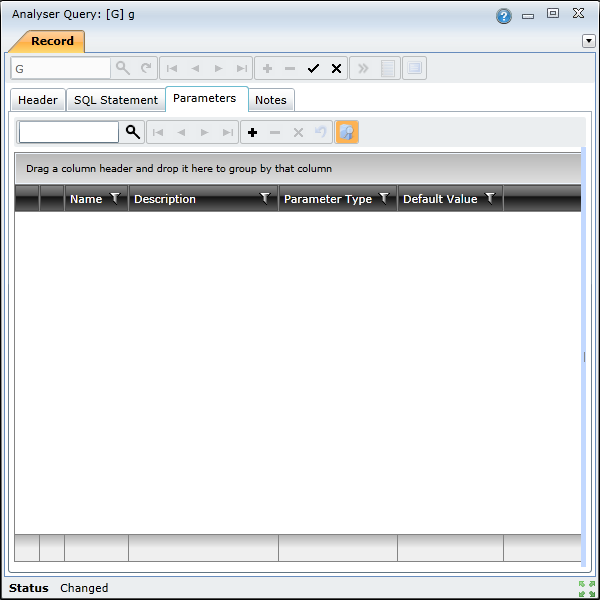
7. Save the record.
How to… Run the Analyser Report
1. Click View to generate the report:
. 