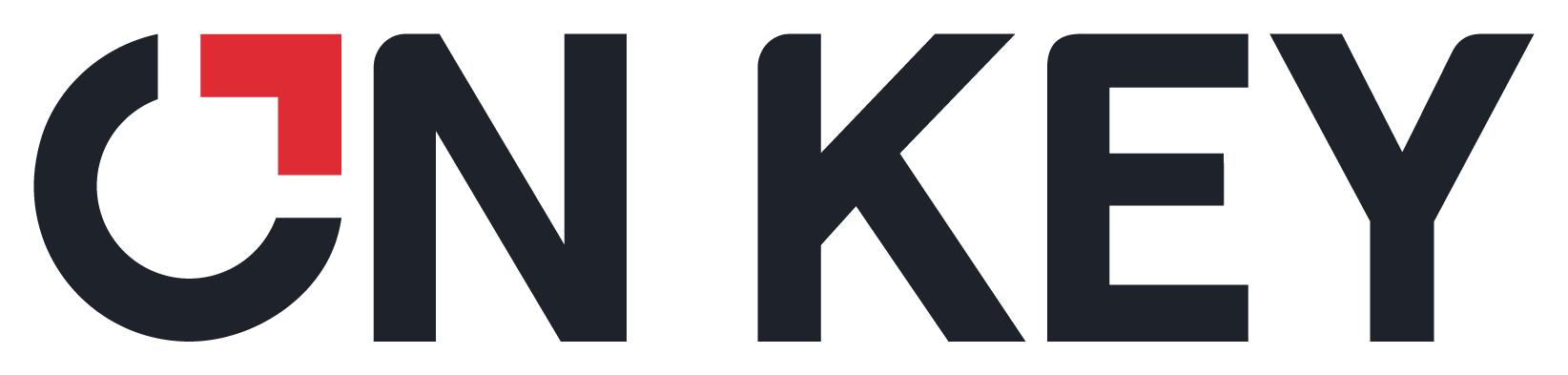
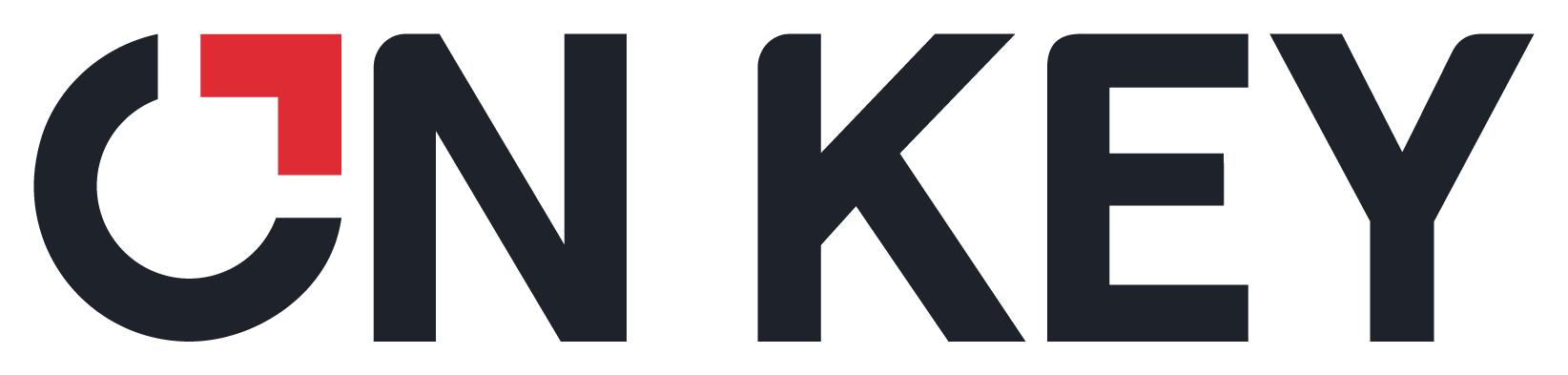 |
Note: Failure Analysis is only available if the Criticality Configuration module is enabled. Check your On Key license to determine whether you have access to this functionality.
This topic shows you how to do the following:
How to ... Add a Component Failure Mode
NOTE: A component can have multiple failure modes.
Open the Failure Analysis window for the required component.
Click the Add ( ) button on the toolbar and select Add Failure.
) button on the toolbar and select Add Failure.
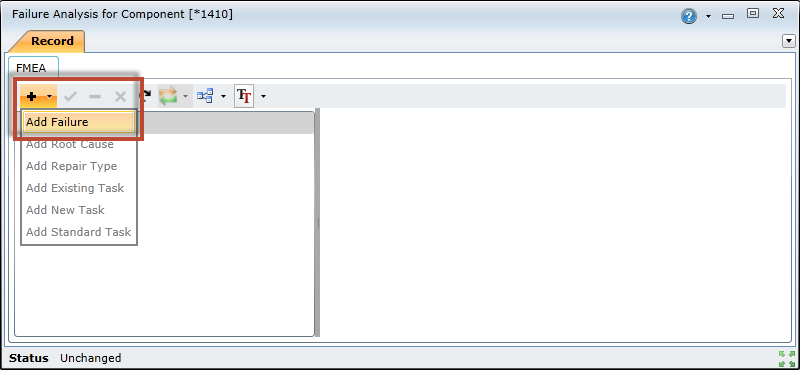
Select the new failure mode in the FMEA panel on the left, and complete the following fields:
| Field | Description |
| Failure | Click the lookup button and select a predefined failure type |
| Failure Alternative Description | Specify a detailed description of the failure |
| Failure Warning Effect | Specify whether there are indications of a pending failure |
| Failure is Evident | Indicate if the result of the failure is visible |
| Active | Indicate whether this failure mode is available for use in On Key |
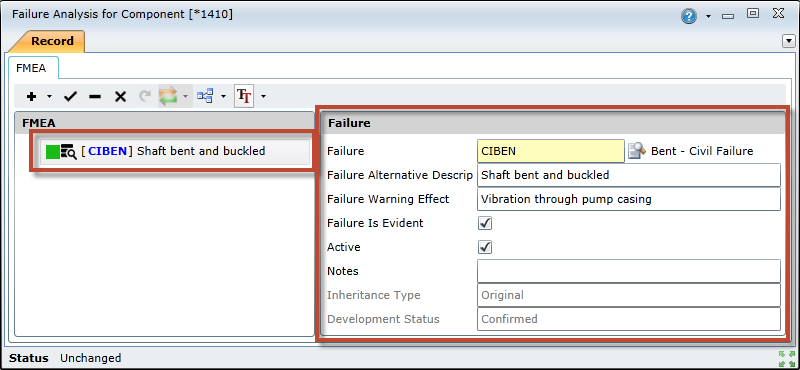
Click the Save Changes ( ) button on the toolbar to save the failure mode.
) button on the toolbar to save the failure mode.
NOTES:
Open the Failure Analysis window for the required component.
Select the failure mode that you want to add the root cause to
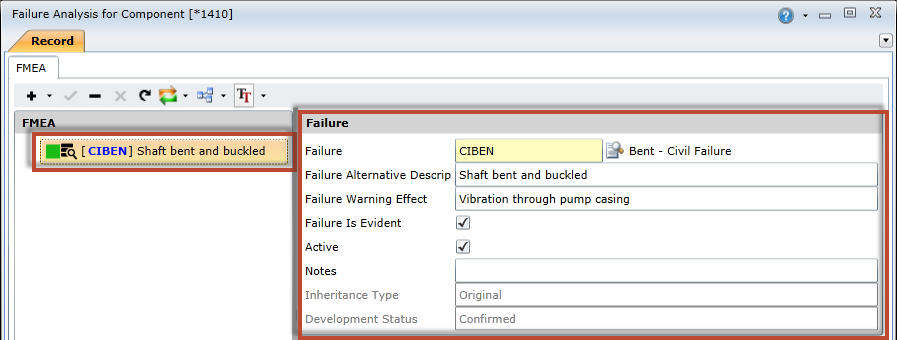
Click the Add ( ) button on the toolbar and select Add Root Cause.
) button on the toolbar and select Add Root Cause.
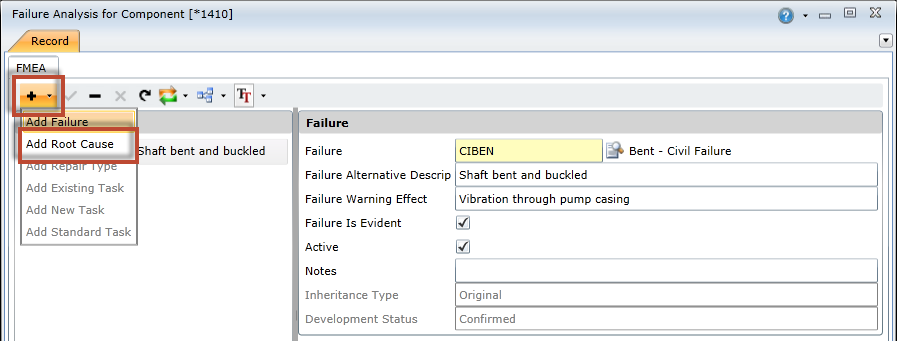
Select the new root cause in the FMEA panel, and complete the following fields:
| Field | Description |
| Root Cause | Click the lookup button and select a predefined root cause type |
| Root Case Alternative Description | Specify a detailed description of the root cause |
| Active | Indicate whether this root cause is available for use in On Key |
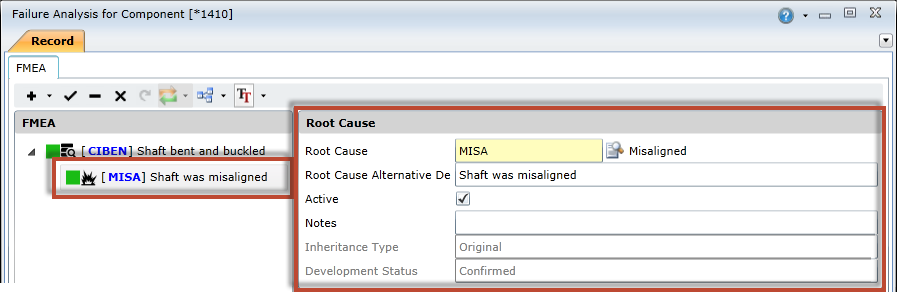
Click the Save Changes ( ) button to save the root cause.
) button to save the root cause.
NOTES:
Open the Failure Analysis window for the required component.
Select the root cause that you want to add the repair type to.
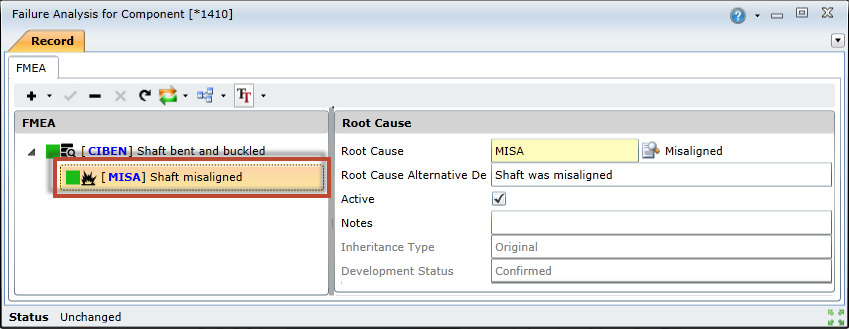
Click the Add ( ) button on the toolbar and select Add Repair Type.
) button on the toolbar and select Add Repair Type.
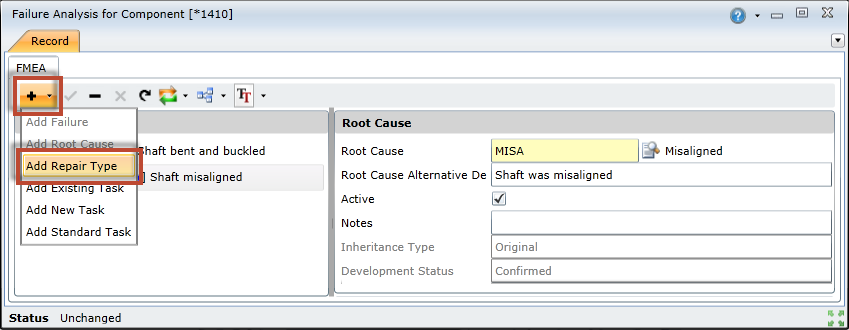
Select the new repair type in the FMEA panel, and complete the following fields:
| Field | Description |
| Repair Type | Click the lookup button and select a predefined repair type |
| Active | Indicate whether this repair type is available for use in On Key |
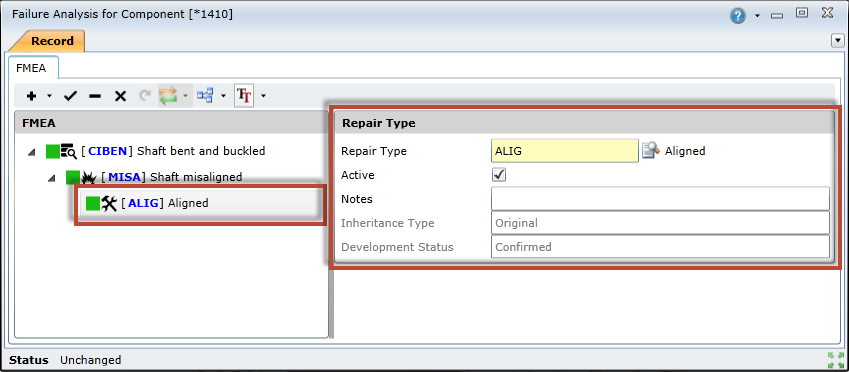
Click the Save Changes ( ) button to save the repair type.
) button to save the repair type.
NOTES:
Open the Failure Analysis window for the required component.
Select the root cause that you want to add the repair type to.
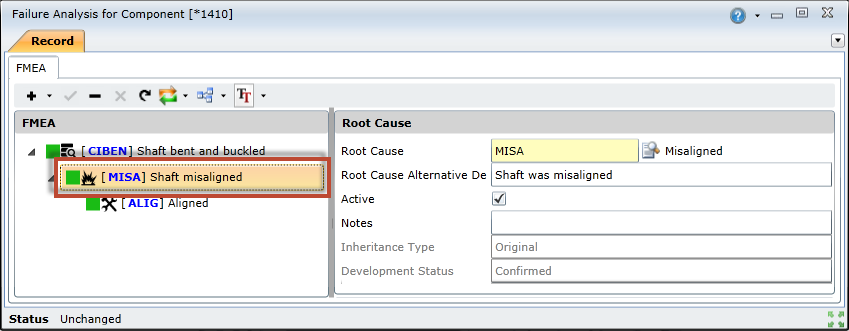
Click the Add ( ) button on the toolbar and select one of the following:
) button on the toolbar and select one of the following:
| Task Type | Description |
| Add Existing Task | Select an existing task from the lookup list |
| Add New Task | Opens a new Task edit window. Complete the required fields and save the task |
| Add Standard Task | Select a standard task from the lookup list |
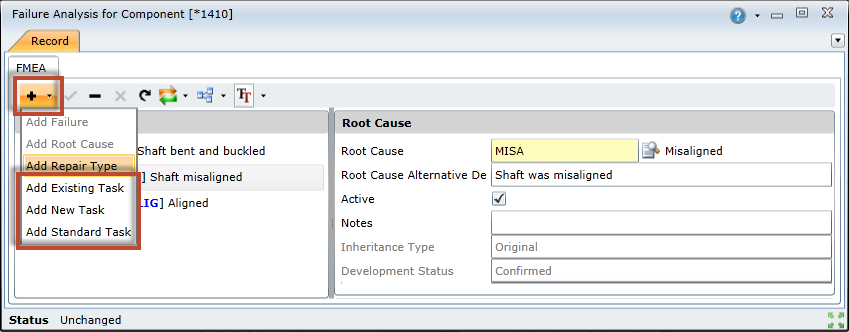
Click the Save Changes ( ) button to save the repair type.
) button to save the repair type.