
 |
To add a new contact, you need to do the following:
Click Main Menu - Shared Configuration - Contacts - Show Browse Window ( ) to open the Contacts browse window.
) to open the Contacts browse window.
Click the Insert New Record ( ) button on the toolbar to open the Contact edit window.
) button on the toolbar to open the Contact edit window.
Complete the fields on the Header tab.
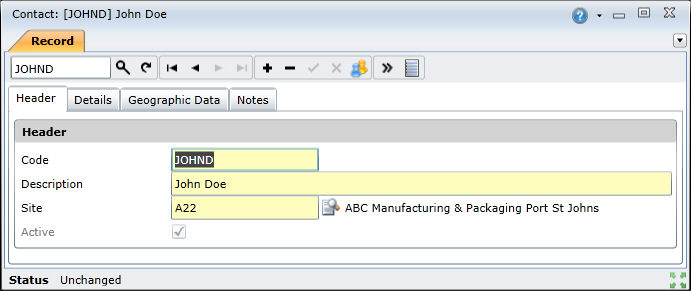
Complete the fields on the Details tab.
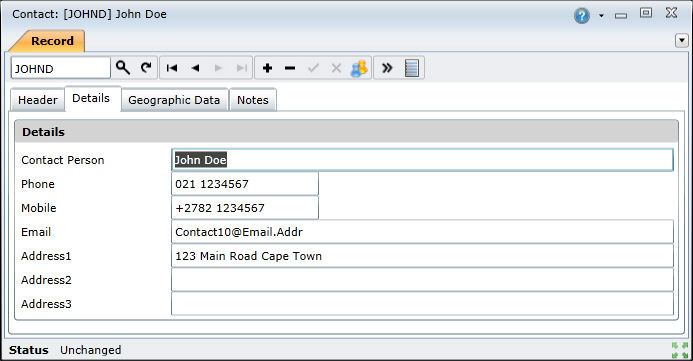
Complete the fields on the Geographic Data tab.
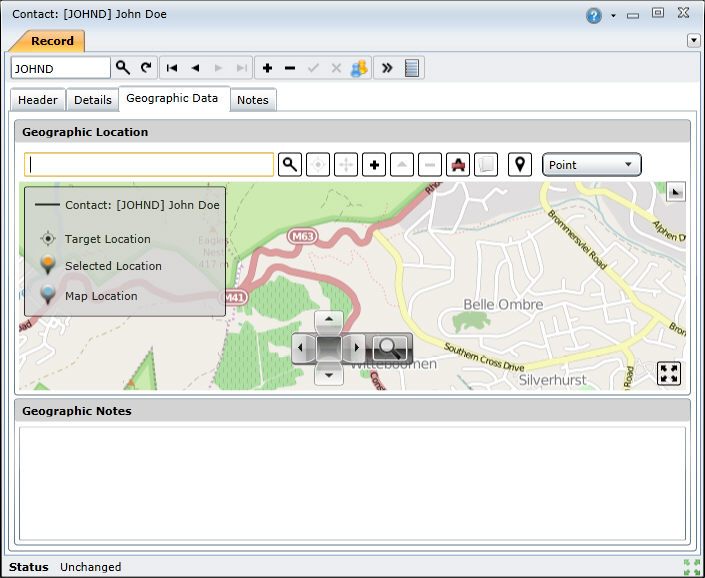
Click the Save Changes ( ) button to save the new contact.
) button to save the new contact.
The Contact edit window has three tabs:
The Header tab has the following fields:
| Field | Description |
| Code | A unique code that identifies the contact in On Key. |
| Description | A full description of the contact. |
| Site | The site at which the contact is used. |
| Active | Indicates whether the contact is available for use in On Key. |
The Details tab has the following fields:
| Field | Description |
| Contact Person | Name of the contact person. |
|
Phone |
Telephone numbers for the contact. Telephone numbers must be between 4 and 14 characters, and may contain -, +, (, ), #, and spaces. For example:
|
|
Mobile |
|
| Email address for the contact person. | |
| Address 1 - 3 | Physical address for the contact. |
The geographic data offers the same functionality as the Asset edit window Geographic Data tab.