
 |
Purpose
Identify the Tasks that must be executed when the Task identified in the Task - Header tab is complete.
Before you start
The Follow Up Task must be added to the Component or Asset before it is linked to another Task for the same Component, Asset Type or Asset.
How to… Link Follow Up Tasks to a Task
1. Click the Follow up and Suppressed Tasks button  in the toolbar on the edit window.
in the toolbar on the edit window.
The Follow Up Tasks for Asset Task or Asset Type Task window opens.
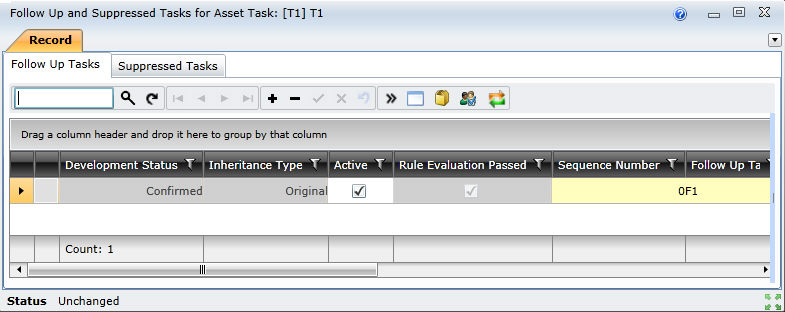
2. Select the Follow Up Tasks tab.
3. Click + on the Follow Up Tasks tab toolbar.
The Follow-Up Task lookup window opens.
4. Select a Follow Up Task from the list of existing Tasks for this Asset Type or Asset.
5. Save the record.
6. Repeat from step 2 for each additional Follow Up Task.
Data fields
Refer to Task - Follow Up Tasks.
Business rules
Please note!
|
The Monitoring Point on a machine specifies that the machine's optimal temperature is 30°C, the Upper Warning limit is 50°C and the Upper Critical limit is 80°C. A Task is added to “Check the machine's temperature” at the Monitoring Point on the machine. The Work Order for this machine must state that if the temperature measured is >50°C then the oil level must be checked, and if the temperature measured is >80°C then the machine must be switched off and locked out, and the Artisan called. To achieve this two Follow Up Tasks are linked to the Task “Check the machine's temperature”. They are:
|