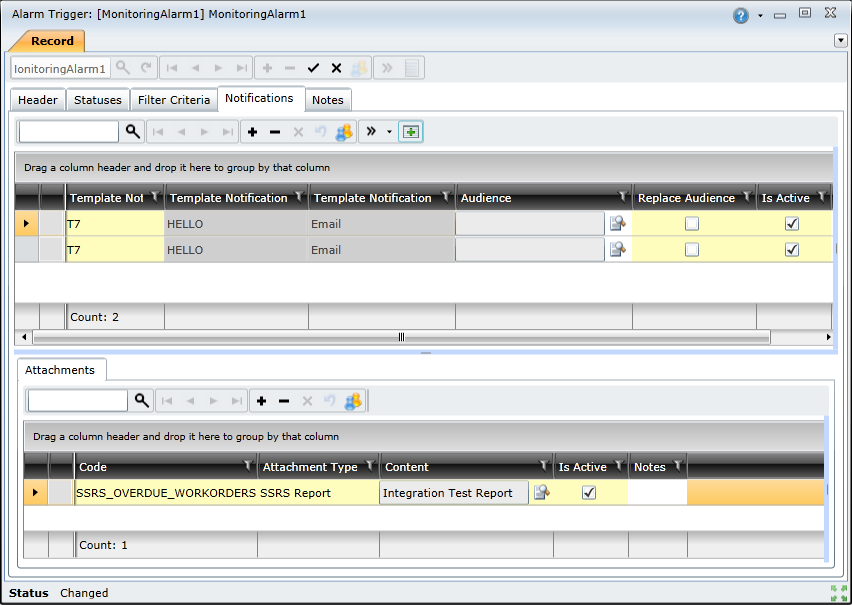|
Before you begin, ensure that you have configured the following:
To create a new alarm trigger, you need to do the following:
Open the Alarm Triggers browse window, and click the Insert New Record ( ) button.
) button.
Complete the fields on the Header tab.
Specify the alarm status changes that will trigger the alarm on the Statuses tab.
Complete the fields on the Filter Criteria tab.
Add the notification template that must be sent when the alarm is triggered on the Notifications tab.
Click the Save Changes ( ) button to save the trigger.
) button to save the trigger.
The Header tab has the following fields:
|
Field |
Description |
|
Code |
Unique code used to identify the trigger in On Key. |
|
Description |
Brief description of the trigger. |
|
Site |
Specifies the site at which the trigger can be used. |
|
Use Query |
Indicates whether a custom query will be specified for the query. The Filter Query tab will be displayed if the check box is selected. |
|
Is Active |
Indicates whether the trigger is available for use in On Key. |
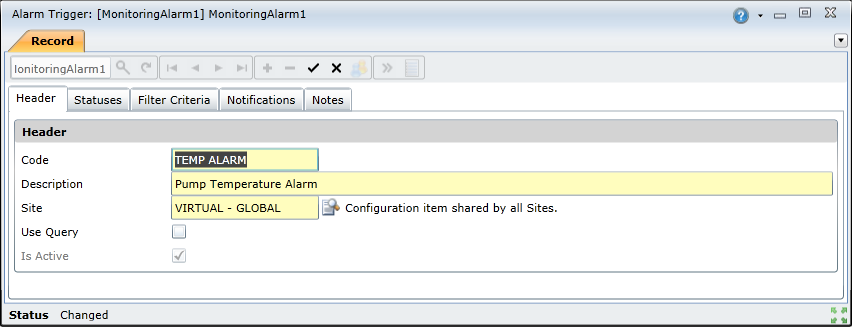
This tab lets you specify if alarm status changes will activate the trigger. A trigger can be configured to only be activated when the alarm's status is changed FROM one of the statuses in the From Statuses panel TO one of the statuses specified in the To Statuses panel. For example, in the image below, the trigger will only be activated when the alarm's status is changed from "Active" OR "Acknowledged" to "Cancelled By User".
NOTE: Trigger statuses are optional, and can be left blank if you want the trigger to be activated regardless of alarm status changes. If left blank, the trigger will be activated once all the criteria specified on the Filter Criteria tab is satisfied.
To add a 'From' or 'To' status, click the status drop-down and then click the Add ( ) button in the respective panel.
) button in the respective panel.
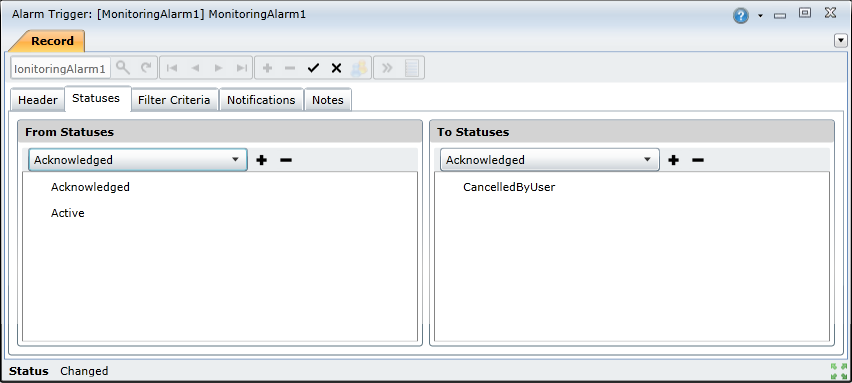
This tab enables you to link the alarm trigger to a specific site, asset, alarm type or monitoring point. This tab includes the following elements:
|
Field |
Description |
|
Filter Site |
Specifies a specific site that can activate the trigger |
|
Site Apply To Children |
Indicates whether the selected site's child sites can activate the trigger. |
|
Filter Asset |
Specifies the specific asset that can activate the trigger |
|
Asset Apply To Children |
Indicates whether the selected asset's child assets can activate the trigger. |
|
Alarm Types and Monitoring Points tabs |
Specifies the alarm types and monitoring points that can activate the trigger. The trigger can be linked to multiple alarm types and monitoring points.
To add an alarm type or monitoring point, select the appropriate tab, click the Add ( |
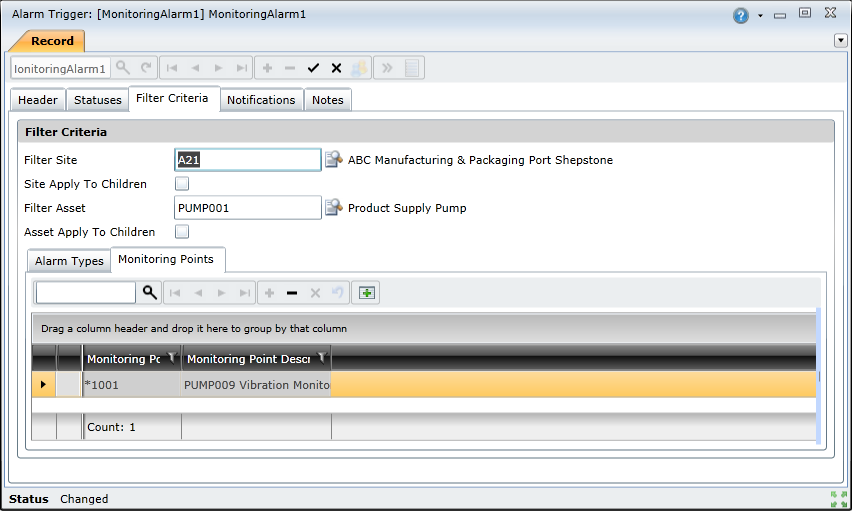
This tab enables you to link notification templates to the alarm trigger. These are the email or SMS notifications that will be sent when the alarm is triggered. To add a notification template to the trigger, click the Add Notification Template ( ) button on the toolbar, and then select the required template from the lookup list.
) button on the toolbar, and then select the required template from the lookup list.
NOTE: You can link multiple notification templates to an alarm trigger.