
 |
Open the Main Menu and select Maintenance Manager → Planning and Scheduling → Proposed Work Orders, and then click the Show Browse Window ( ) button.
) button.
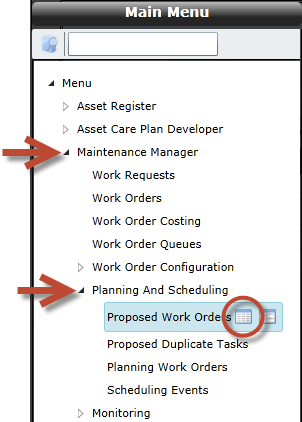
Click the Create Work Orders for All Proposed Work Orders ( ) button to create work orders for all of the listed proposed work orders.
) button to create work orders for all of the listed proposed work orders.
Alternatively, if you only want to create work orders for certain proposed work orders, hold the Shift key and select the required proposed work orders and then click the Create Work Orders for Selected Proposed Work Orders ( ) button.
) button.
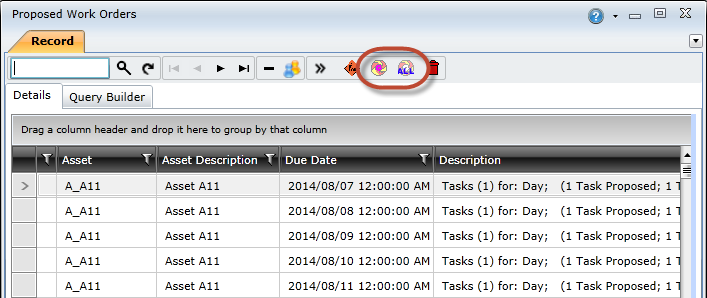
A dialog box will appear, asking whether you want to combine labour records on one task for each work order.
Note! If you make use of the daily allocation functionality, you must click No in order to retain the original tasks and work task labour items. View the Combining Work Task Labour Items topic to learn more.
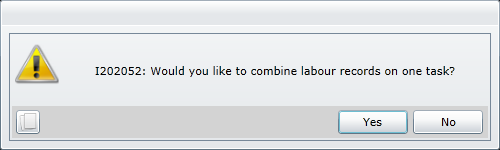
The Background Task Messages screen will open if the Display Background Task Screen system option is enabled. Close the Background Task Messages screen, and then refresh the Proposed Work Orders screen.
Note!