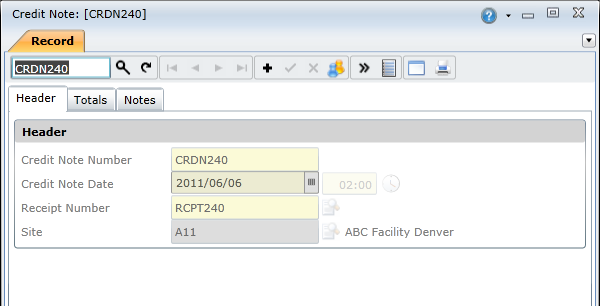Credit Notes Edit Window
Purpose
Maintain details for a Credit Note.
How to… Open the Credit Note edit window
1. Click Material Manager - Purchasing - Credit Notes then  to open the Credit Note edit window.
to open the Credit Note edit window.
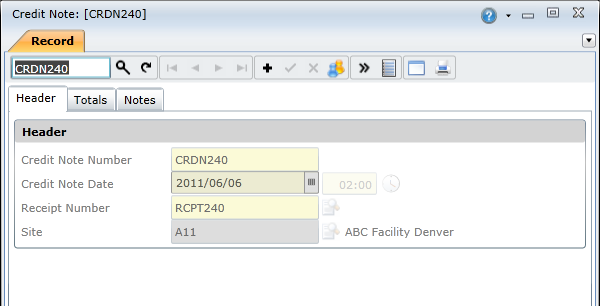
2. Search for the Credit Note Number. The Credit Note’s details are displayed in the Credit Note edit window.
3. View the Credit Note data in each of the applicable tabs.
Header
Totals
What can I do?
These non-standard tools are available on the Credit Notes edit window.
|
|
|
|

|
Open the Credit Note Items browse screen, which lists the individual items included in the credit note.
|
|

|
Print the credit note using the default report specified for the site. Alternatively, click the Lookup ( ) button to select a different report. ) button to select a different report.
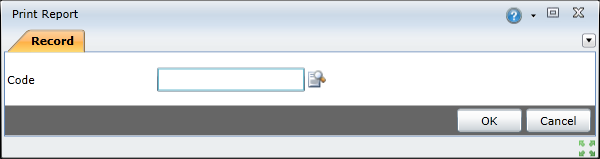
|
As a result...
- The Credit Note transaction is posted.
Business rules
- The Receipt must be saved.
- Only Stock Items, Coded Non-Stock Items, Contractor Items and Direct Purchase Items specified on the Receipt can be credited.
- A Credit Note cannot be deleted.
- A Credit Note that has been saved cannot be changed.
- Qty Credited must be a positive value.
- For Stock Items; the user can only credit stock that is available within the stock Warehouse.
- For Contractor Items, Direct Purchase Items and Coded Non-Stock Items; the user can only credit items that are available for the Work Task Spares.
- A User can't insert, update or delete a Stock Item that is locked on a Stock Take or Stock Revaluation.
Please note!
- All data fields default to the Receipt values except for the following fields.
-
- Credit Note Number
- Credit Note Date
- Qty Credited for Receipt Items default to Qty Received for the selected Receipts Item.
© 2016 Pragma


![]() to open the Credit Note edit window.
to open the Credit Note edit window.