
 |
This topic includes the following sections:
How to ... Add a Single Cost Item to a Budget Template
To add a single cost item to a budget template, you need to:
Open the required budget template edit window.
Click the Detail Edit Windows ( ) button on the toolbar and select Budget Template Cost Items.
) button on the toolbar and select Budget Template Cost Items.
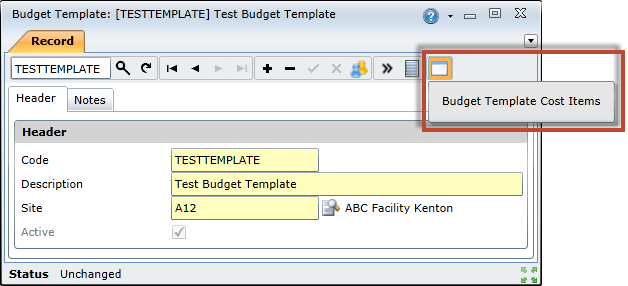
Click the Insert New Record ( ) button to add a new blank cost item to the budget template.
) button to add a new blank cost item to the budget template.
Complete the following fields in the blank cost item.

Click the Save Changes ( ) button to save the budget template.
) button to save the budget template.
How to ... Add Multiple Cost Items to a Budget Template
This functionality is especially useful if you need to create cost items for multiple cost centre and cost element combinations.
For example, say you need to create cost items for 3 cost centres, each with the same 5 cost elements. To do this using the steps outlined above, you would need to insert and complete 15 individual cost items. For these situations, On Key provides batch functionality that enables you to create cost items for multiple cost centre and cost element combinations simultaneously. The table below shows the cost items that will be created for this example:
| cost centre 1 | cost element 1 |
| cost centre 1 | cost element 2 |
| cost centre 1 | cost element 3 |
| cost centre 1 | cost element 4 |
| cost centre 1 | cost element 5 |
| cost centre 2 | cost element 1 |
| cost centre 2 | cost element 2 |
| cost centre 2 | cost element 3 |
| cost centre 2 | cost element 4 |
| cost centre 2 | cost element 5 |
| cost centre 3 | cost element 1 |
| cost centre 3 | cost element 2 |
| cost centre 3 | cost element 3 |
| cost centre 3 | cost element 4 |
| cost centre 3 | cost element 5 |
To add multiple cost items to a budget template you need to:
Open the required budget template edit window.
Click the Detail Edit Windows ( ) button on the toolbar and select Budget Template Cost Items.
) button on the toolbar and select Budget Template Cost Items.
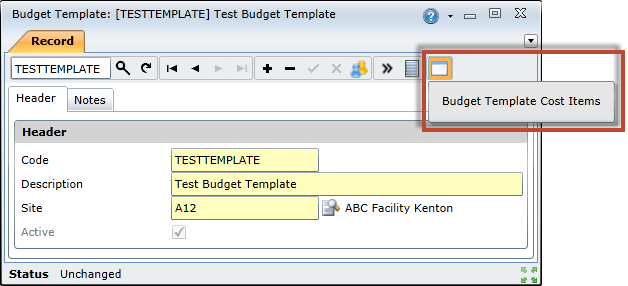
Click the Add Multiple Cost Items ( ) button on the toolbar to open the Add Multiple Cost Items window.
) button on the toolbar to open the Add Multiple Cost Items window.
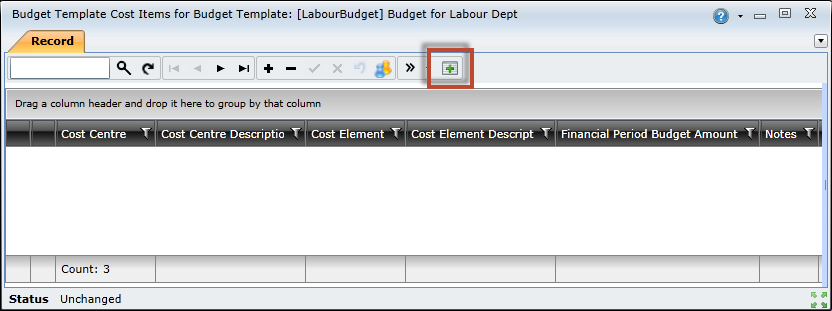
Complete the fields in the Cost Centres Filter section to specify the cost centres you want to use.
a. Select the All Sites check box if you want to use ALL available cost centres.
b. Alternatively, clear the All Sites check box if you want to use a specific site's cost centres. Click the Site lookup button to select a site, and then select the Include Child Sites check box if you want to include the selected site's child sites.
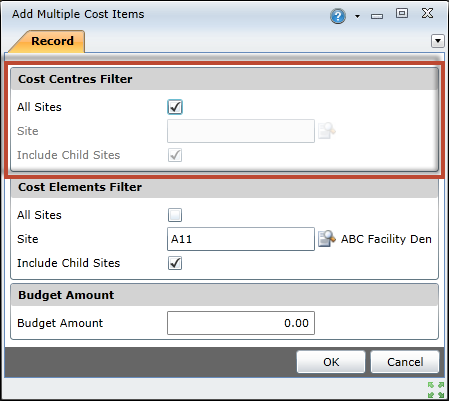
Complete the fields in the Cost Elements Filter section to specify the cost elements you want to use.
a. Select the All Sites check box if you want to use ALL available cost elements.
b. Alternatively, clear the All Sites check box if you want to use a specific site's cost elements. Click the Site lookup button to select a site, and then select the Include Child Sites check box if you want to include the selected site's child sites.
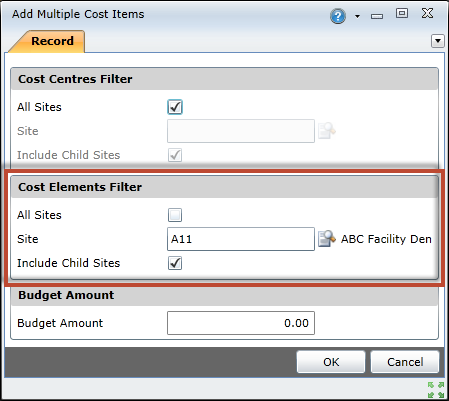
Type the budget amount to be used in the Budget Amount text box.
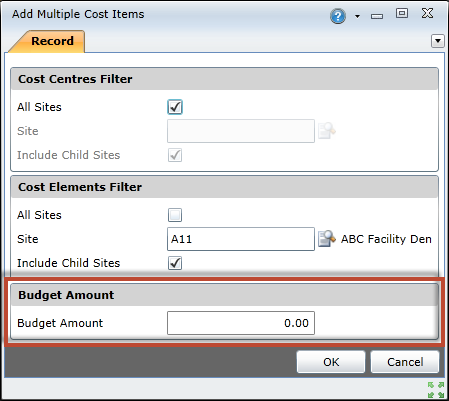
Click the OK button to add the cost items to the budget template.