
 |
How to ... Locate Existing Requisitions
The Requisitions browse window enables you to locate and access existing requisitions.
To open the Requisitions browse window, click the Main Menu, expand Material Manager, expand Requisitioning, select Requisitions, and then click the Show Browse Window ( ) button.
) button.
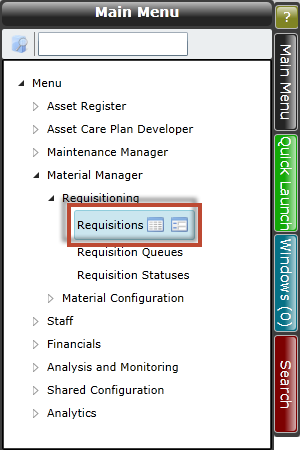
The Requisitions browse window displays a list of the existing requisitions, along with the following information:
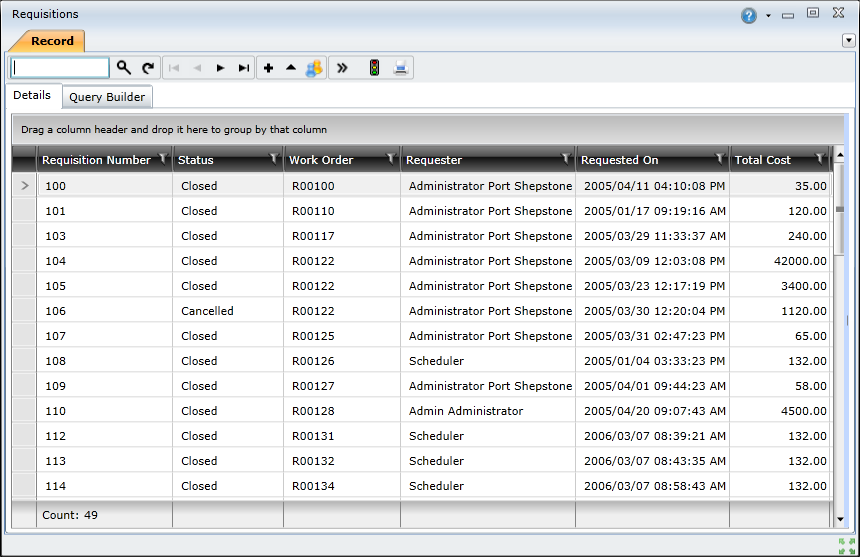
How to ... Access Existing Requisitions
To open a requisition, double-click the record in the list to open the Requisition edit window.
To search for a requisition, type the requisition number in the Search ( ) text box and press Enter. If the requisition number is found, the Requisition edit window will open.
) text box and press Enter. If the requisition number is found, the Requisition edit window will open.
To navigate through the list of requisitions, use the navigation ( ) buttons—Go to first record, Go to previous record, Go to next record, and Go to last record.
) buttons—Go to first record, Go to previous record, Go to next record, and Go to last record.
To print the selected requisition, click the Print ( ) button.
) button.