Add Follow-Up Work Orders
A follow-up work order is created for work that needs to be performed as result of:
- Failed or incomplete tasks in a 'parent work order'
- Inspection tasks that require preventative or corrective action
For example, Gearbox No. 9 has been overhauled but the seal was not fitted correctly and an oil leak is detected. A follow-up work order is created to correct the seal fitment from the original work order.
How to… Add a Follow-Up Work Order
-
Open the Work Order browse window.
-
Select the work order for which you want to create the follow-up work order.
-
Click the Create Follow Up Work Order ( ) button on the toolbar to open the Work Order edit window.
) button on the toolbar to open the Work Order edit window.
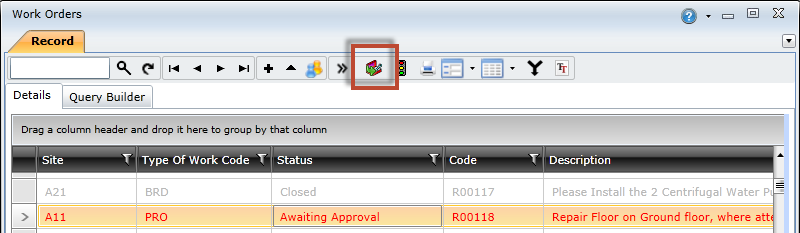
-
Complete the required fields in the Work Order edit window.
NOTE: Some fields will be pre-populated with information from the parent work order.
-
Click the Save Changes ( ) button.
) button.
NOTES:
- The responsible section, trade, and staff member fields on the Planning tab will be pre-populated based on the setting selected for the Follow-up Work Order system option.
- The follow-up work order will be created for the specific asset the task was logged against, even if the original work order was rolled up to an asset at a higher level.
- If the Separate Follow Up Work Orders Per Responsible Section system option is enabled, then tasks will be grouped into separate work orders according to the responsible section.
- If the Separate Follow Up Work Orders Per Responsible Trade system option is enabled, then tasks will be grouped into separate work orders according to the responsible trade.
- A follow-up task appears on the same work order as the inspection task to which it is linked if:
-
- The Inspection option is selected on the task's Details tab, and
- The follow-up task is configured as a linked detail record for the task, and
- The Add to Work Order option is selected for the follow-up task
- If an inspection task fails, then a follow-up work order is automatically generated for its specified follow-up tasks when the work order status is changed to 'Completed'.
© 2016 Pragma


![]() ) button on the toolbar to open the Work Order edit window.
) button on the toolbar to open the Work Order edit window.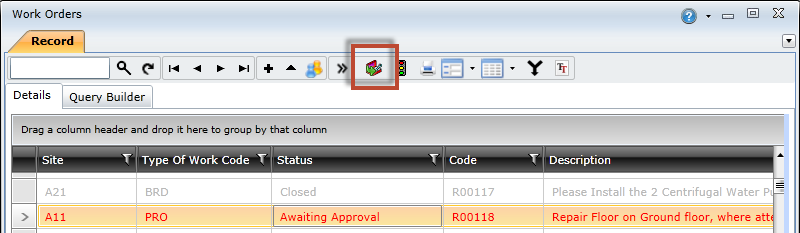
 ) button.
) button.