
 |
Combination Options determine how tasks should be combined into proposed work orders.
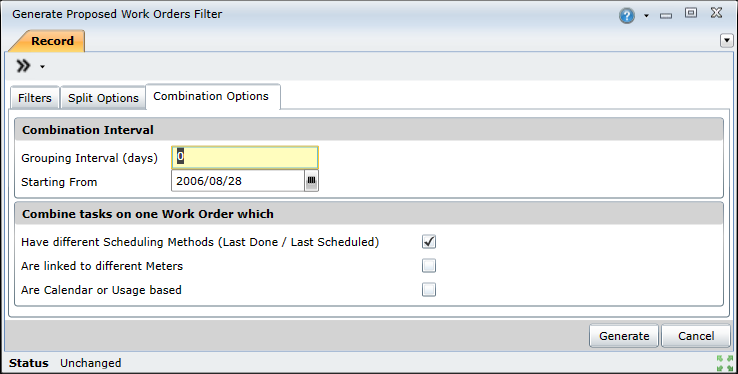
The Combination Options tab includes the following options and settings.
|
Combination Options |
Result… |
|
Combination Interval |
|
|
Grouping Interval (days) |
Note: This setting defaults to the value specified for the Use Grouping Intervals system option.
This setting enables you to group asset tasks that are due to be executed within a specified intervals in order to:
Asset Tasks that should be executed on any day during the scheduling period (current date + Days to Schedule), starting from the specified Starting from date, are grouped on one or more Work Orders depending on the Grouping Interval (days) and each Asset Task’s Default Interval.
For example, if the Grouping Interval (days) is 7 days then Tasks that are due to be performed every 14 days will be scheduled on a Proposed Work Order for the occurrence of the Grouping Interval during which they are due to be performed in the scheduling period.
For example, a weekly Task falls due on a Monday and a monthly Task for the same Asset falls due on a Wednesday. If Days to Schedule is set to 7 days then the Tasks will be grouped on the same Work Order if all the other filter, split and combination options match. |
|
Starting from |
The date from which the Grouping Interval (days) applies is used to calculate when a Task must be scheduled and determines the date from which Tasks are combined on a Work Order within the Grouping Interval. Defaults to the system option Default Task Grouping Start Date on the System Options - Proposed Work Orders tab. Asset Tasks that must be scheduled during the Grouping Interval (days), starting from the specified Starting from date, are grouped on one Work Order. It is important to use the correct day of the week. |
|
Combine Tasks on one Work Order which |
|
|
Have different Scheduling Methods (Last Done/Last Scheduled) |
Tick to generate one Proposed Work Order for Tasks that are scheduled by Last Done Date and Tasks that are scheduled by Last Scheduled Date. Tasks with both Scheduling Methods are included in the same Work Order. Blank to generate separate Work Orders for Tasks that are scheduled by Last Done Date and Tasks that are scheduled by Last Scheduled Date.
Generating Proposed Work Orders from Last Scheduled Date The following key points apply when scheduling Asset Tasks from their Last Scheduled Date.
Generating Proposed Work Orders from Last Done Date The following key points apply when scheduling Asset Tasks from their Last Done Date.
|
|
Are linked to different Meters |
Tick to generate one Proposed Work Order for all Tasks that are linked to different Meters with the same standard options. Blank to generate separate Work Orders for Tasks that are linked to different Meters. |
|
Are Calendar or Usage based |
Tick to generate one Proposed Work Order for all Tasks that are calendar based and usage based (Task Interval Type on the Asset Task - Scheduling tab is “Calendar based” or “Usage based”). Blank to generate separate Work Orders for Tasks that are Calendar based and Tasks that are Usage based. |
Please note!
|
This example illustrates the effect that selecting different Combination Options has on the number of Proposed Work Orders that are generated. Asset Tree Configuration: Asset A1 is linked to the following Meters:
Task T1 is “USAGE based” with
Task T2 is “USAGE based” with
When PWO’s are generated for Asset A1:
|