
 |
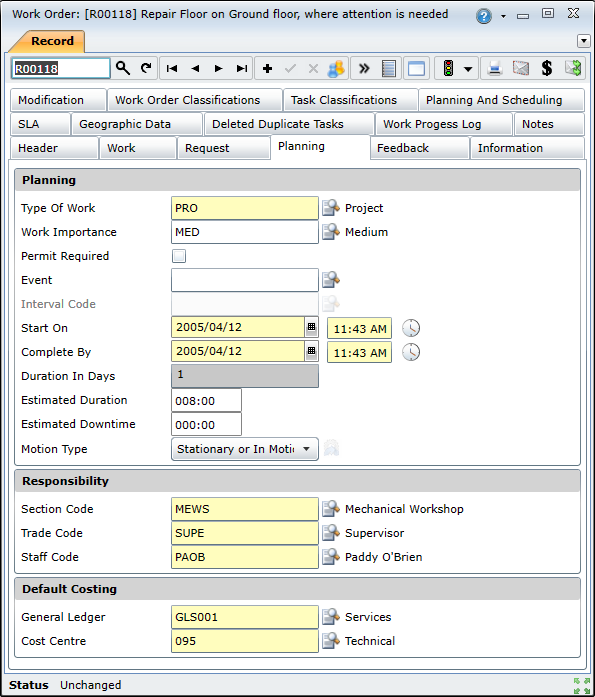
Data fields
These data fields are captured or displayed on the Work Order - Planning tab.
|
Field |
Description/Setting |
|
Planning |
|
|
Type of Work |
Defaults to the default Type of Work specified for the User who is adding the Work Order (on the User - Work tab in the Shared Configuration module). If the type of work that was done is not the same as the type of work that was required then select the correct Type of Work from the lookup list when the work is complete. |
|
Work Importance |
The importance of this Work Order indicates how urgent the work is. For example “1D” or “Very High', depending on the scale used. Defaults to the default Work Order Importance for the User who is logged in, which is specified on the User - Work tab in the Shared Configuration module. Select a WO Importance from the lookup list. |
|
Permit Required |
Ticked if an official work permit must be issued before the work is started. |
|
Event |
If the work must be done at the same time as an Event, then select the Event from the lookup list. |
|
Interval Code |
This is a read-only field for planned, ie tactical, work orders. It indicates the work order's underlying tasks' interval, and it can be used to classify planned work orders according to their frequency.
This field is only populated for work orders that are created from proposed work orders that were split by task interval. |
|
Start On |
The planned date for the work to start, defaults to today's date. For example “25/08/2008”. If required, select another date from the Calendar lookup. |
|
Complete By |
The planned date for the work to be complete, defaults to today's date. For example “25/08/2010”. If required, select another date from the Calendar lookup. |
|
Duration in days |
The estimated number of hours and minutes that the work will take to complete. |
|
Estimated Downtime |
The estimated downtime that applies to the Asset. |
|
Motion Type |
By default, a work order's motion type will be determined by its tasks' motion types. The work order motion type will be assigned as follows:
NOTE: New work orders that are created without tasks default to 'Stationary or In Motion'.
The default value can be updated manually. Overwriting the default work order motion type does not affect the tasks' motion types. Similarly, updating a task's motion type will not change a work order's motion type if it has been manually overwritten.
To restore the default work order motion type, click the Calculate Motion Type (
Note: The Calculate Motion Type button will only become active if any work order tasks' motion types have been modified. |
|
Responsibility |
|
|
Section Code |
The section or company that is responsible for executing the Work Order defaults to the Responsible Section specified for the User who is adding the Work Order (on the User - Work tab). For example “Mechanical Section” or “Contractor Section”. If a different section or external company completed the work then select the Section from the lookup list.- |
|
Trade Code |
The Trade that is responsible for executing the Work Order defaults to the User’s Responsible Trade (on the User - Work tab). For example “Fitter and Turner” or “Operator”. If a different Trade completed the work then select the Trade from the lookup list. |
|
Staff Code |
The Staff Member who is responsible for executing the Work Order, defaults to the Responsible Staff Member specified for the User who is adding the Work Order (on the User - Work tab). If a different staff member completed the work then select the Staff member from the lookup list. |
|
Default Costing |
|
|
General Ledger Code |
The General Ledger account to which the Asset's costs are posted defaults to the GL Code that is linked to the Asset, but can be changed by selecting a code from the lookup list. |
|
Cost Centre |
Defaults to the Cost Centre that is linked to the Asset, but can be changed by selecting a code from the lookup list if the costs for the work must be allocated to a different cost centre. |
Business rules
Please note!