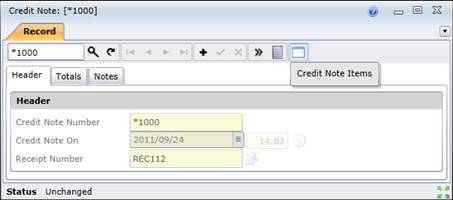Add Credit Notes for Suppliers
Purpose
Create a Credit Note to return Spares Items to a Supplier.
Before you start
- The Spares Item must be received.
How to… Add a Credit Note for a Receipt from a Supplier
1. Click Material Manager - Credit Notes then  .
.
The Credit Note window opens.
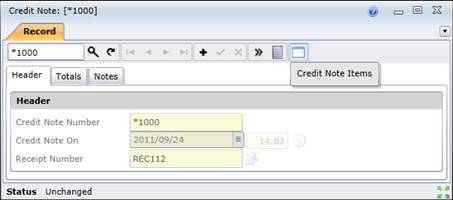
2. Click + in the toolbar.
3. Select the Receipt Number on the Credit Note - Header tab.
4. Save the record.
5. Enter the Qty Credited for the Credit Note Items specified for the Credit Note.
As a result...
- The Credit Note Number is automatically generated.
- The Credit Note transaction is posted.
- The Supplier's account is credited.
Business rules
- A Spares Item can only be returned to a Supplier if the Receipt transaction has been saved.
- Only Stock Items, Coded Non-Stock Items, Contractor Items and Direct Purchase Items specified on the Receipt can be credited.
- A Credit Note that has been saved cannot be changed or deleted.
- Qty Credited must be less than or equal to the Qty Received.
- Qty Credited must be a positive value.
Please note!
- The Credit Note is linked to the Receipt and the Return.
More information
© 2016 Pragma


![]() .
.