
 |
Purpose
Generate a Receipt from the Purchase Order edit window for items that have been delivered by the Supplier.
Where to find
Before you start
How to… Generate a Receipt from the Purchase Order edit window
1. Click Material Manager - Purchasing - Purchase Orders then ![]() .
.
The Purchase Order edit window opens.
2. Click ![]() .
.
A notification message is displayed.
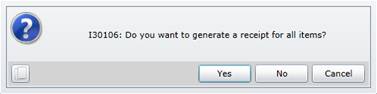
3. Click “Yes” to open the Receipt edit window and automatically add all the Purchase Order items to the Receipt on the Receipt Items detail edit window. The Receipt Number is automatically generated.
4. Click “No” to open the Receipt edit window, save the Receipt, click ![]() to open the Receipt Items for Receipt window, click
to open the Receipt Items for Receipt window, click ![]() to select a Purchase Order Item from the lookup, then enter the Qty Received for the Receipt Item on the Receipt Items for Receipt window
to select a Purchase Order Item from the lookup, then enter the Qty Received for the Receipt Item on the Receipt Items for Receipt window
.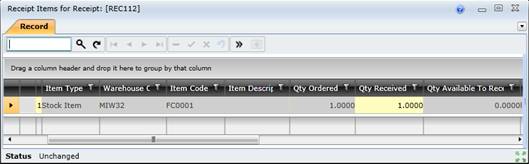
5. Save the record.
Business rules
As a result...
More information