
 |
Purpose
Receive items that have been ordered from a Supplier.
How to… View Receipts for Spares Items
1. Click Material Manager - Purchasing, Receipts then ![]() .
.
The Receipts browse window opens.
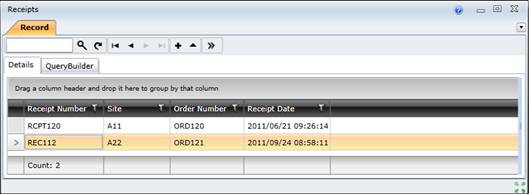
Business rules
Please note!
Close the Purchase Order by changing it’s Status to “Closed”.
Refer to Change Purchase Order Status.
The Status of the Purchase Order to which a Receipt is linked is automatically changed to “Closed” when the Receipt is posted if all the Stock Items specified on the Purchase Order have been received.
If the system option Automatically Issue Non-stock Receipts is ticked then Issues are created automatically for the Coded Non-Stock Items, Contractor Items and Direct Purchase Items that are received.
Refer to ACCF > Shared Configuration > System Options - Purchasing tab.
The Receipt cannot be edited after it is saved.
|
A Work Order was raised to replace a 20mm Bearing in the Capper for Filling Line 01 at the Dublin factory. Work Order Task Spares were added for:
Receipts have been generated for the Purchase Order that was created for the Contractor Items and Direct Purchase Items, which have been received from the Suppliers. |