
 |
The Requisition Queues browse window lists the requisitions that are currently waiting approval. Requisitions require approval if they have been created by a user who has a limit on the amount/value of spares that he/she can add to a requisition. If this limit has been exceeded, the requisition will require approval from a superior before it can be processed.
To access the Requisitions Queues browse window, open the Main Menu, expand Material Manager, expand Requisitioning, select Requisition Queues, and then click the Show Browse Window ( ) button.
) button.
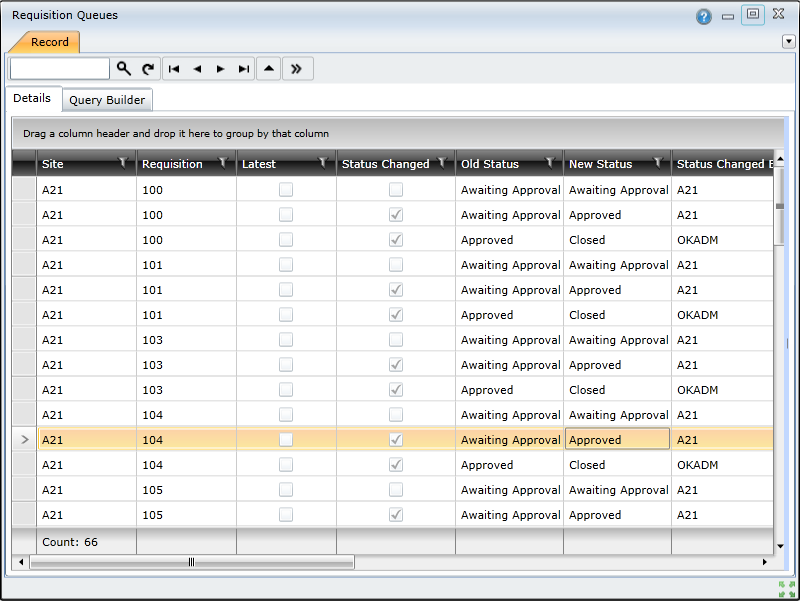
Note
Filters can be applied to the queue so that only the requisitions that are relevant to the user who has logged in are displayed.
The following information is displayed for each requisition:
How to... Locate and Access Requisitions in the Requisition Queue
To open a requisition, double-click the record in the list to open the Requisition edit window.
To search for a requisition, type the requisition number in the Search ( ) text box and press Enter to open the Requisition edit window.
) text box and press Enter to open the Requisition edit window.
To navigate through the list of requisitions, use the navigation ( ) buttons—Go to first record, Go to previous record, Go to next record, and Go to last record.
) buttons—Go to first record, Go to previous record, Go to next record, and Go to last record.
How to... Approve a Requisition in the Requisition Queue
To approve a requisition in the queue, you need to do the following:
Double-click the requisition in the Requisition Queue browse window.
Click the Change Status and Queue ( ) button on the toolbar to open the Requisitions Status and Queue window.
) button on the toolbar to open the Requisitions Status and Queue window.
Click the Status lookup ( ) button to open the Status lookup window. Then select the required status and click OK to close the Status Lookup window.
) button to open the Status lookup window. Then select the required status and click OK to close the Status Lookup window.
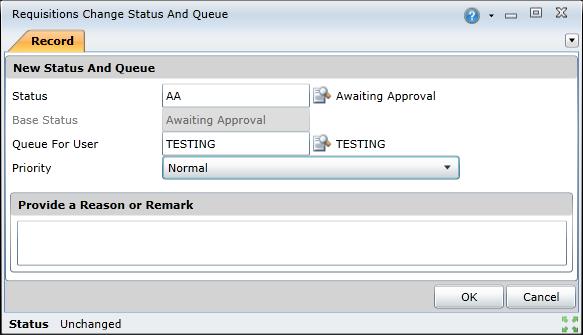
Click the OK button to close the Requisitions Change Status and Queue window.