
 |
The Requisition Statuses browse window lists the available statuses that you can apply to requisitions.
To access the Requisitions Statuses browse window, expand Material Manager in the Main Menu, expand Requisitioning, select Requisition Statuses, and then click the Show Browse Window ( ) button.
) button.
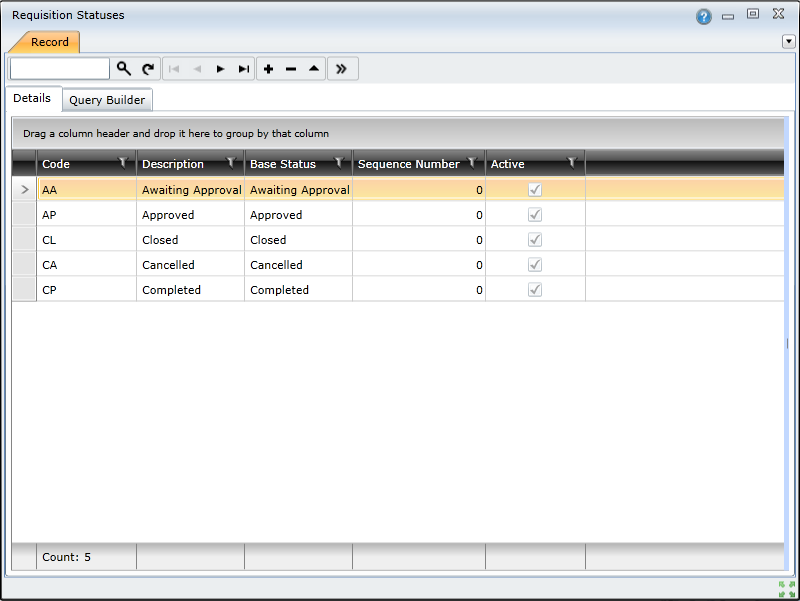
Each status is listed along with its code, description, base status, sequence number, and active status.
To open a requisition status, double-click the record in the list to open the Requisition Status edit window.
To search for a requisition status, type the requisition status code in the Search ( ) text box and press Enter to open the Requisition Status edit window.
) text box and press Enter to open the Requisition Status edit window.
To navigate through the list of requisition statuses, use the navigation ( ) buttons—Go to first record, Go to previous record, Go to next record, and Go to last record.
) buttons—Go to first record, Go to previous record, Go to next record, and Go to last record.
How to... Add a New Status
To create a new requisition status, you need to do the following:
Click the Insert new record ( ) button to open the Requisition Status edit window.
) button to open the Requisition Status edit window.
Complete the fields on the Header tab.
Click the Save changes ( ) button.
) button.
How to... Edit an Existing Status
To edit an existing requisition status, you need to do the following:
Double-click the required requisition status in the Requisitions Statuses browse window.
Make the necessary changes.
Click the Save changes ( ) button.
) button.