
 |
The Calendar tab provides the calendar view, and displays a staff member's task allocations for a specific period. The calendar can be configured to display either one day, or a full 7-day week. To change the view, click the Day or Week buttons located in the top-left corner of the tab. To navigate a staff member's calender, use the navigation controls located in the top-right corner of the tab.
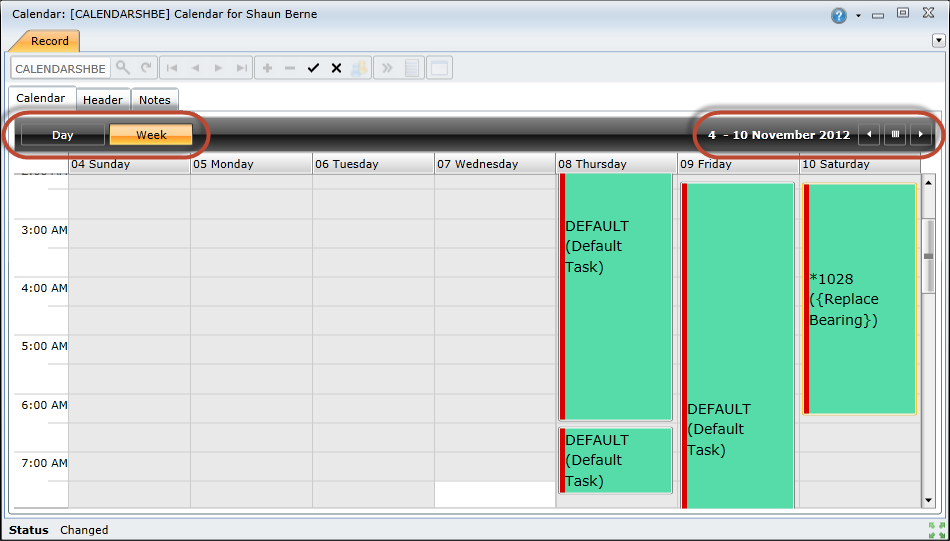
How to ... Add Activities from the Staff Calendar
Users can allocate activities to staff members directly from the staff calendar. However, it is recommended that all work allocation be done from the Daily Allocation screen.
Open the staff member's calendar.
Double-click an empty slot in the calendar.
Type a subject and description in the appropriate text boxes.
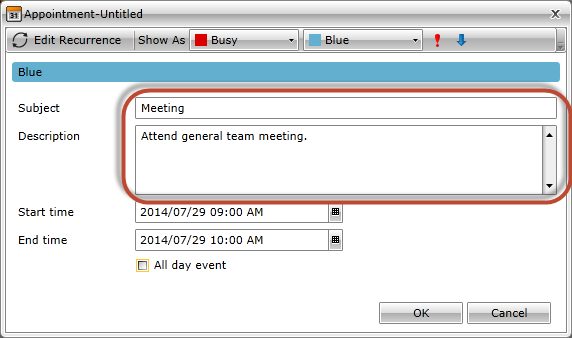
Specify a start and end date and time.
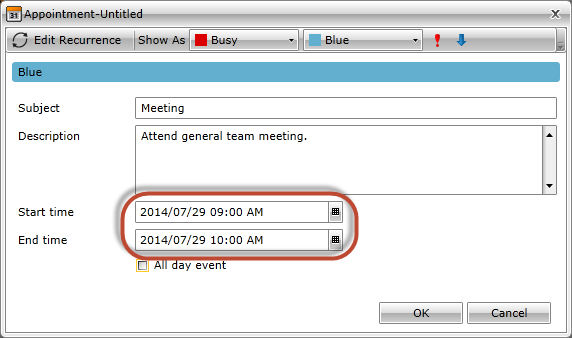
Select a suitable status and colour from the Show As drop-down lists. The activity entry will appear in this colour in the calendar.
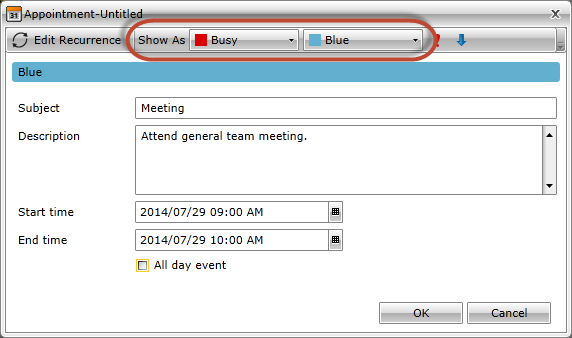
Click the OK button to create the activity.
How to ... Shuffle Tasks in the Staff Calendar
The staff calendar enables users to shuffle and re-order tasks. To do this, perform the following steps:
Note! Tasks cannot be moved to a different date using the staff calendar. To move the task to a different date, use the Daily Allocation screen.
How to ... Delete a Calendar Activity
To delete an activity from a staff calendar, perform the following steps:
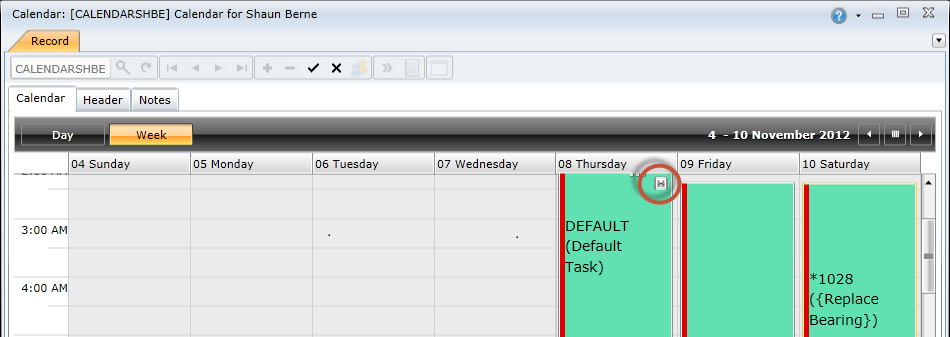
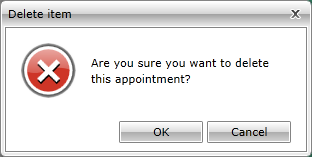
Note! Deleting an activity from a staff calendar automatically removes it from the Daily Allocation screen.