
 |
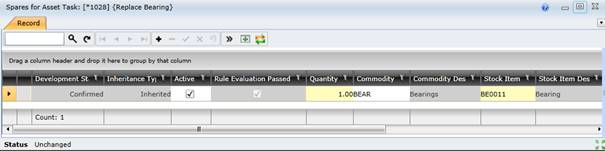
Data fields
These data fields are captured or displayed on the Spares for Asset Type Task/Asset Task window.
|
Field |
Description/Setting |
|
Development Status |
The development status of the Task's Spares item. |
|
Active |
Ticked if the Stock Item is active. |
|
Inheritance Type |
The Inheritance Type indicates how the Task's Spares item came into existence. |
|
Quantity |
The number of Stock Items required as spare parts for this Task. Defaults to “1”. |
|
Commodity |
The Stock Item's Commodity Code. May not be changed if the item is inherited. The Commodity Description is displayed. |
|
Stock Item |
The unique code that identifies the Stock Item. Select the code from the Stock Item lookup list. May not be changed if the item is inherited. The Stock Item Description is displayed. |
|
Warehouse |
Only on the Spares for Asset Task window. The Warehouse that will issue the Stock Item for a Work Order to maintain an Asset that is based on this Asset Type. Defaults to the Task Spare Defaults - Default Warehouse on the Site - Settings tab for the Site associated with the Asset. Warehouse code can also be updated via the Batch Update Spares for Asset Tasks. Warehouse code must be set if:
The Warehouse Description is displayed. |
|
Cost Element |
The type of cost that is incurred for a Work Order to maintain an Asset that is based on this Asset Type defaults to the Task Spare Defaults - Default Cost Element on the Site - Settings tab for the Site associated with the Asset. For example “Materials” or “Contractors” or “Stationery”. The Cost Element Description is displayed. |
|
Notes |
Additional notes that are relevant to the task spare.
Notes added here will be inherited by all assets that are based on the asset type, and they will be displayed in the Ancestor Notes column in the asset task's Spares detail edit window. |
What can I do?
These tools are available in the toolbar.
|
Click… |
To… |
|
|
Select multiple Stock Items and add multiple Spares records to this Task. |
More information
Refer to Link Spares to a Task.