
 |
This topic shows how to:
How to ... Create (Non-Virtual) Trades
NOTE: Related trades cannot be added to a non-virtual trade.
To create a (non-virtual) trade, you need to do the following:
Open the Trades browse window.
Click the Insert New Record ( ) button on the toolbar.
) button on the toolbar.
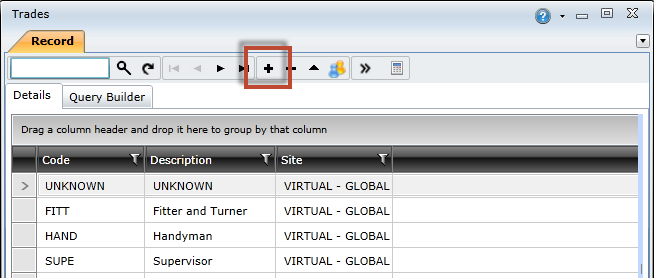
Complete the fields on the Header tab.
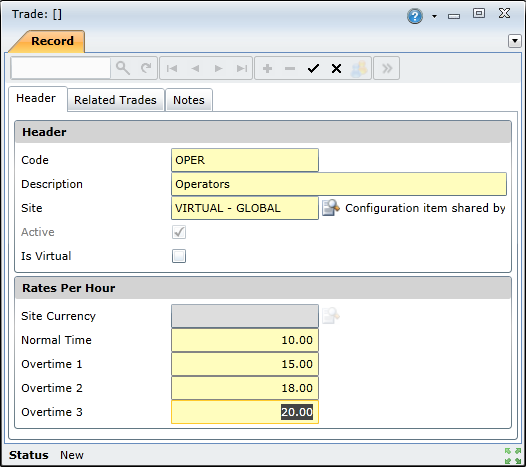
Click the Save Changes ( ) button to create the trade.
) button to create the trade.
How to ... Create Virtual Trades
NOTE: Staff members cannot be linked to a virtual trade.
To create a virtual trade, you need to do the following:
Create a new trade and complete the fields on the Header tab.
Select the Is Virtual check box on the Header tab.
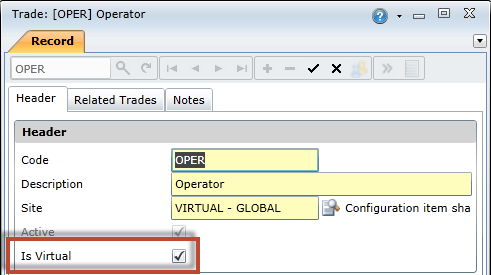
Click the Related Trades tab, and then click the Add Related Trade ( ) button on the toolbar to open the Trade lookup window.
) button on the toolbar to open the Trade lookup window.
NOTE: The Add Related Trade button will be disabled if the Is Virtual check box is not selected.
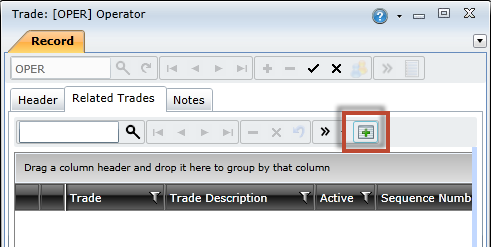
Select the required trades, and then click the OK button to add the selected trades.
NOTE: Virtual trades cannot be added as a related trade.
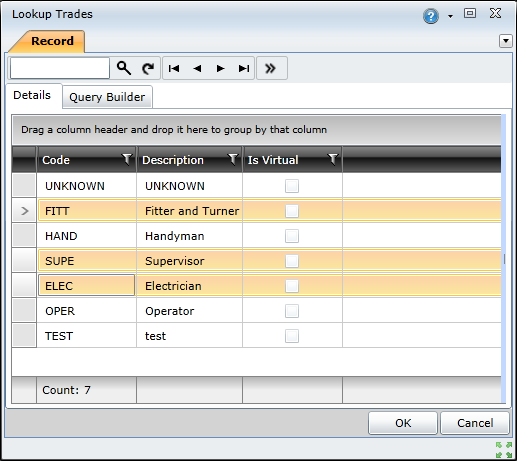
Specify a sequence number for each related trade.
NOTE: The automatic daily allocation functionality uses the sequence numbers to determine the order in which work is allocated to related trades. Lower sequence numbers indicate higher priority.
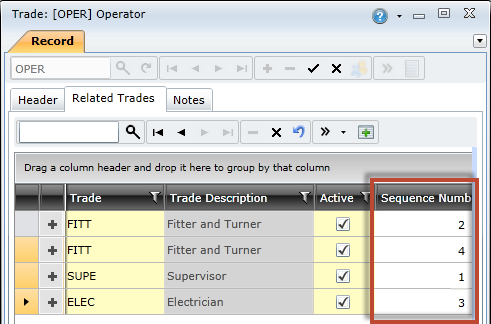
Click the Save Changes ( ) button.
) button.