
 |
This topic covers how to:
2. Change the status or queue of a requisition
To edit an existing requisition, you need to do the following:
Open the Requisition browse window.
Double-click the record in the list to open the Requisition edit window.
Note: To search for a requisition, type the requisition number in the Search ( ) text box and press Enter to open the Requisition edit window.
) text box and press Enter to open the Requisition edit window.
Make the required changes.
Click the Save ( ) button on the toolbar to save the requisition.
) button on the toolbar to save the requisition.
Business Rules
Requisitions can only be edited while in the 'Awaiting Approval' status.
How to... Change the Status or Queue of a Requisition
The following table shows the supported requisition status changes:
| To Awaiting Approval | To Approved | To Complete | To Closed | To Cancelled | |
| From Awaiting Approval | Yes (1) | No | No | Yes | |
| From Approved | Yes (1, 2, 3) | Yes | Yes | Yes (1, 2) | |
| From Complete |
No |
Yes | Yes | Yes (1, 2) | |
| From Closed |
No |
Yes (4) | Yes | Yes (1) | |
| From Cancelled | No | No | No | No |
Notes
1 — Only allowed if there are no issues against the requisition
2 — Will update the work task spares' Qty Approved accordingly
3 — Only users who have the 'Allow status change from Approved to Awaiting Approval' permission
4 — Only users who have the 'Allow status change from Closed to Approved' permission
Business Rules
To change a requisition's status and/or queue, you need to do the following:
Open the either the Requisitions browse window or Requisition edit window, and click the Change Status and Queue ( ) button to open the Requisitions Change Status and Queue window.
) button to open the Requisitions Change Status and Queue window.
To change the requisition's status, click the Status lookup ( ) button to open the Status lookup window. Then select the required status and click OK.
) button to open the Status lookup window. Then select the required status and click OK.
To change the requisition's queue, click the Queue For User lookup ( ) button to open the Queue for User lookup window. Then select the required user and click OK.
) button to open the Queue for User lookup window. Then select the required user and click OK.
To change the requisition's priority, click the Priority drop-down list and then select the required priority level.
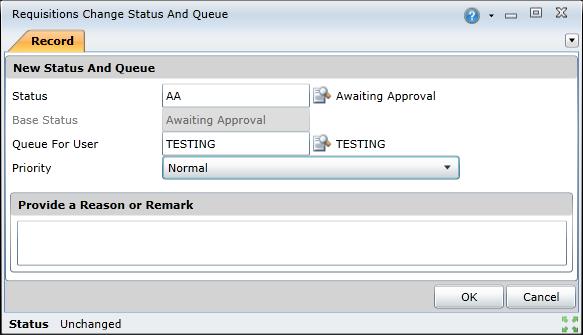
Click the OK button to close the Requisitions Change Status and Queue window.