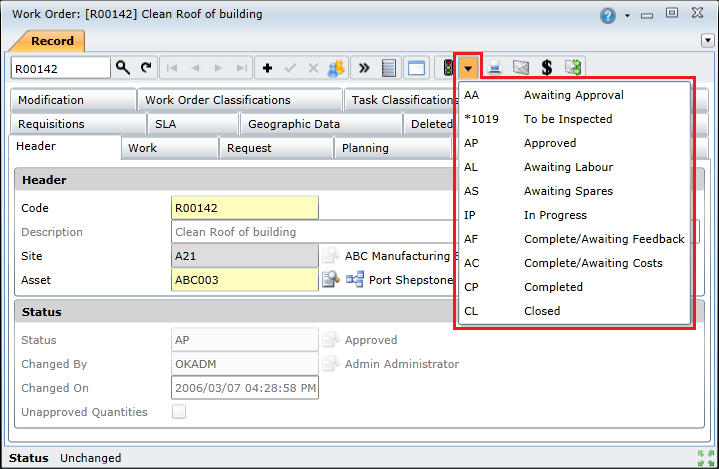|
Using the Change Status and Queue window
Open the Work Order browse window.
Select the required work order(s) and click the Change Status and Queue (![]() ) button on the toolbar to open the Change Status and Queue window.
) button on the toolbar to open the Change Status and Queue window.
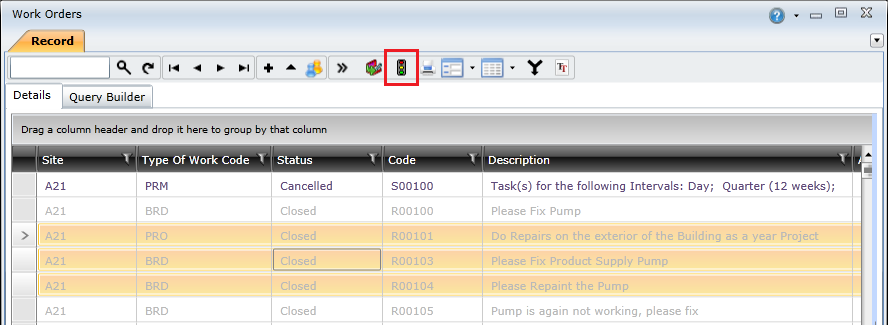
Click the Status drop-down list and select the required status.
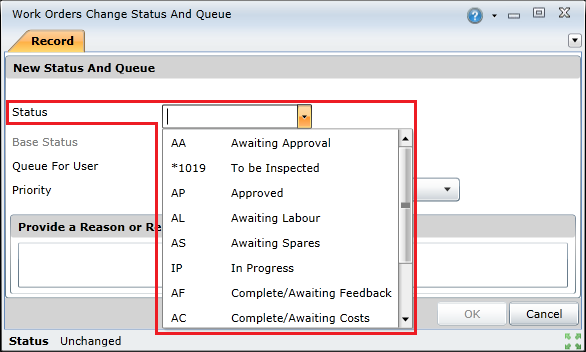
Optional: Assign the work order to a specific user in a workflow queue if required.
Click the Queue for User lookup ( ) button to open the Users lookup window.
) button to open the Users lookup window.

Select the required user(s) and click the OK button.
Note: Only users with the Work Orders Can Be Queued To This User check box selected will appear in the lookup list.

Optional: Click the Priority drop-down list and select a priority if you want to modify the work order's priority level.
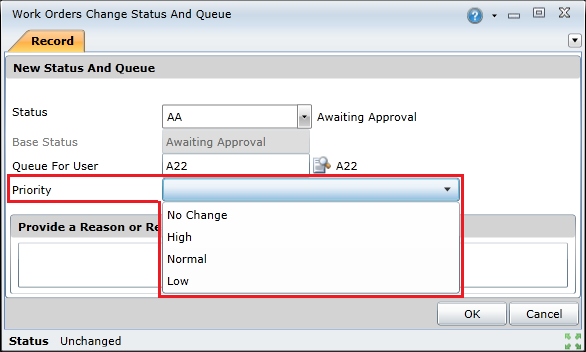
Optional: Specify a reason for the status, user queue, and priority changes in the Provide a Reason or Remark text box.
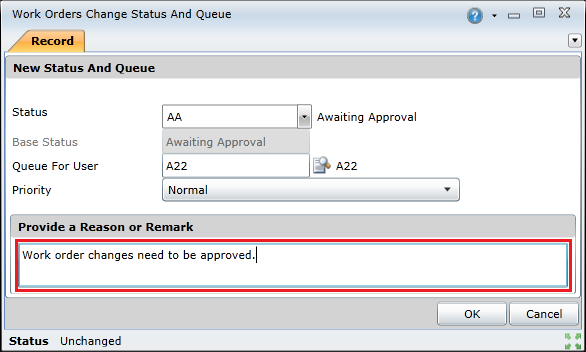
Business rules
Using the Quick Change functionality
The Work Order edit window provides quick status change functionality that enables you to change a work order's status without opening the Work Order Status and Queue window.
To change a work order's status using the quick change functionality, you need to do the following:
Open the work order's edit window.
Click the Work Order Status drop-down list (![]() ), and select the required status.
), and select the required status.