
 |
Purpose
Add details for any Spares, Direct Purchases or Contractor Services that are required for the Work Order.
To add a work task spare to a task, you need to do the following:
Open the required work order's Edit window and then open the Tasks Detail Edit Window.
In the Tasks Detail Edit Window, add a new task or select the existing task that you want to add the spare to.
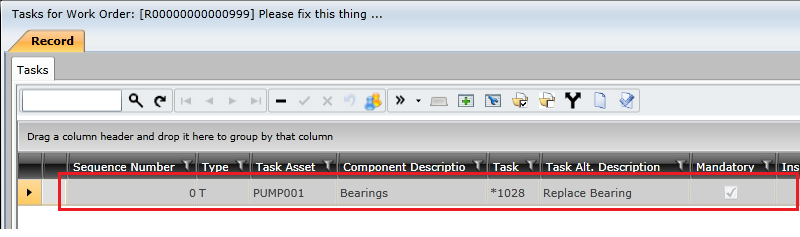
Select the Work Task Spares tab in the bottom pane.

Click one of the following buttons on the Work Task Spares toolbar, depending on the type of spare that you want to add:
 ) — opens a lookup that lists ALL spares in all warehouses
) — opens a lookup that lists ALL spares in all warehouses )
) ) — opens a lookup that lists spares that have been linked to the work order's asset. This lookup only lists spares that are linked to a specific warehouse. And spares will be repeated for each warehouse that stocks them.
) — opens a lookup that lists spares that have been linked to the work order's asset. This lookup only lists spares that are linked to a specific warehouse. And spares will be repeated for each warehouse that stocks them. ) — if you want to add a Contractor Item, Direct Purchase Item, Travel Item, or Adhoc Item
) — if you want to add a Contractor Item, Direct Purchase Item, Travel Item, or Adhoc Item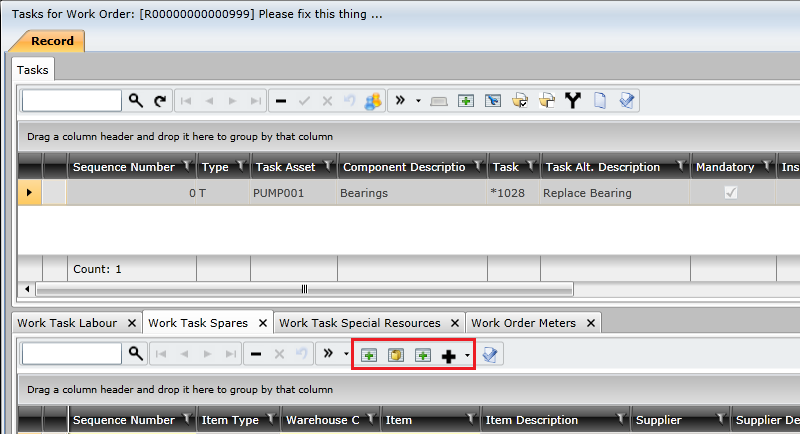
Complete the required fields for each work task spare added.
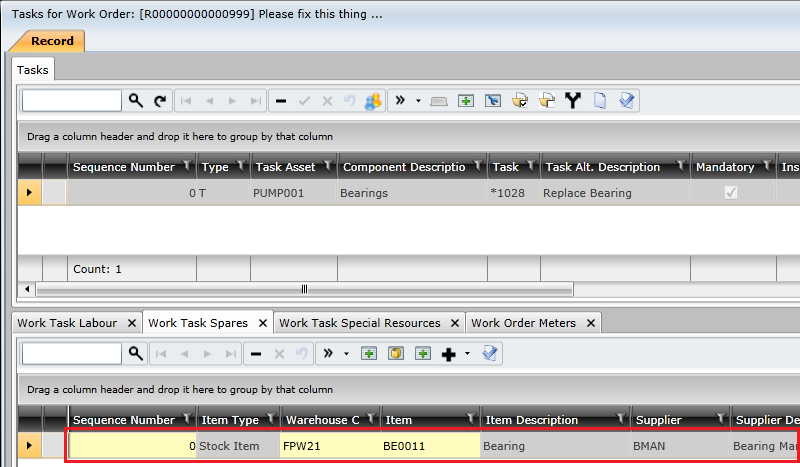
Click the Save Changes ( ) button on the Tasks Detail window toolbar.
) button on the Tasks Detail window toolbar.
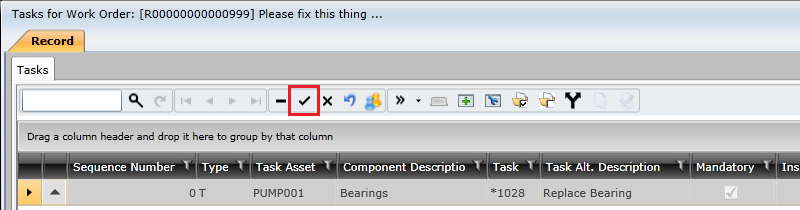
Business rules
- Example -Work Order R00021 was raised to fix the vibration in Gearbox No.9. Gearbox No.9 must be overhauled, new bearings must be fitted and shafts resized. As a result, Bearings must be issued from stock (Stock Items), Seals must be purchased (Direct Purchase) and the Shafts sent for re-sizing (Contractor Item). |