
 |
Purpose
Link a Material Master Item to a Warehouse and record details about the Stock Item that are used for analysis and reports.
1. Click Material Manager - Material Configuration - Stock Items then ![]()
The Stock Item edit window opens.
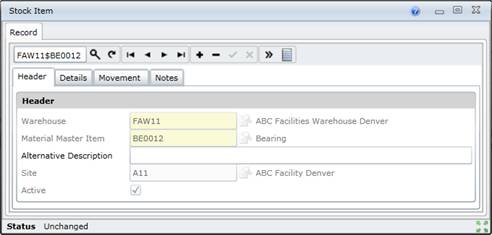
2. Click + in the toolbar.
3. Enter the required data on the applicable tabs.
Header
Details
Movement
Notes, if required.
4. Save the record.
5. Link Attributes and Documents to the Stock Item.
Data Fields
These data fields appear on the Stock Item - Header tab.
|
Field |
Setting |
|
Warehouse |
The Warehouse at which the Stock Item is available. The Warehouse cannot be changed after the Stock Item is saved. Select a Warehouse from the Lookup list. |
|
Material Master Item |
The Material Master Item that is available at the Warehouse. The Material Master Item cannot be changed after the Stock Item is saved. Select a Material Master Item from the Lookup list. |
|
Alternative Description |
A more detailed description for the Stock Item. |
|
Site |
The Site associated with the Warehouse defaults to the Site that is linked to the Warehouse. |
|
Active |
Ticked if the Stock Item is active and available in a Lookup list. |