
 |
1. Click Material Manager - Material Configuration - Supplier then ![]() .
.
The Supplier edit window opens.
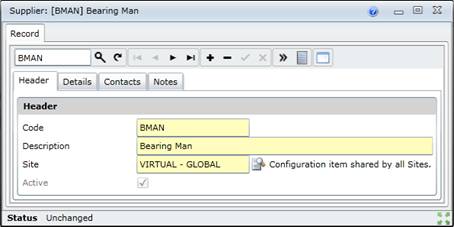
2. Click + in the toolbar.
3. Enter the required data on the applicable tabs.
Header
Details
Contacts
Notes, if required.
4. Save the record.
5. Link Attributes and Documents to the Supplier.
Business rules
Material Master Items can only be ordered from a Supplier if “Approved” is ticked on the Supplier - Details tab.
Data Fields
These data fields appear on the Supplier - Header tab.
|
Field |
Setting |
|
Code |
A unique code that identifies the Supplier. |
|
Description |
A description of the Supplier. |
|
Site |
The Site to which this Supplier applies. A User with access rights to this Site can view and use this Supplier. Select a Site from the Lookup list. |
|
Active |
Ticked if the Supplier is active and available in a Lookup list. |
Linked Details