
 |
Purpose
Select the Roles to which the User is assigned at applicable Sites, and assign Rights to functions that the User has not inherited from a specific Role at a specific Site.
For example, Tom Brown is assigned to the “Maintenance Managers” Role at “Jam Site 1” and to the “Maintenance Managers” Role for the “OILS” virtual Site.
Before you start
1. Click ![]() then User Roles in the toolbar on the User edit window.
then User Roles in the toolbar on the User edit window.
The Roles for User window opens.
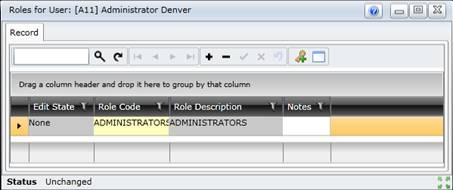
2. Click +.
3. Double-click in the Role Code field then select a Role from the lookup list.
The selected Role's Code and Description are displayed.
4. Link Sites to the selected Role for this User.
Refer to Link Sites to a Role for a User.
5. Save the records.
Data fields
These data fields are selected for each Role.
|
Field |
Description/Setting |
|
Role Code |
A Role that has been assigned to the User. Select a Role from the lookup list. The Role Description is displayed. |
As a result...
A User inherits access Rights from each Role that is assigned to the User at the specified Sites.
Rights Changed is ticked on the Users browse window and user edit window.
Please note!
Business rules
Linked details
What can I do?
These non-standard tools are available on the Roles for User window.
|
Click… |
To… |
|
|
Link a Role to this User. Select one or more Roles from the lookup list. |
|
|
Link one or more Sites to the selected Role for this User. |