
 |
Purpose
Maintain details for a Stock Take.
How to… Open the Stock Take edit window
1. Click Material Manager - Stock Changes - Stock Take then![]() .
.
The Stock Take edit window opens.
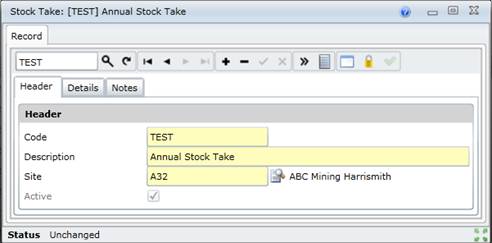
2. Enter the Stock Take Code in the “search” field and click ![]() to find the Stock Take and populate the Stock Take edit window.
to find the Stock Take and populate the Stock Take edit window.
3. Use the available tools to maintain the Stock Take details.
Business rules
What can I do?
These non-standard tools are available on the Stock Take edit window
|
Click… |
To… |
|
|
Lock the selected Stock Items to prevent them from being issued or received while stock is being counted. Refer to Lock Stock Takes. |
|
|
Finalise or Commit the Stock Take, and unlock the Stock Items that were included in the Stock Take. Refer to Commit Stock Takes. |
Linked detail records
The following items can be linked to a Stock Take.