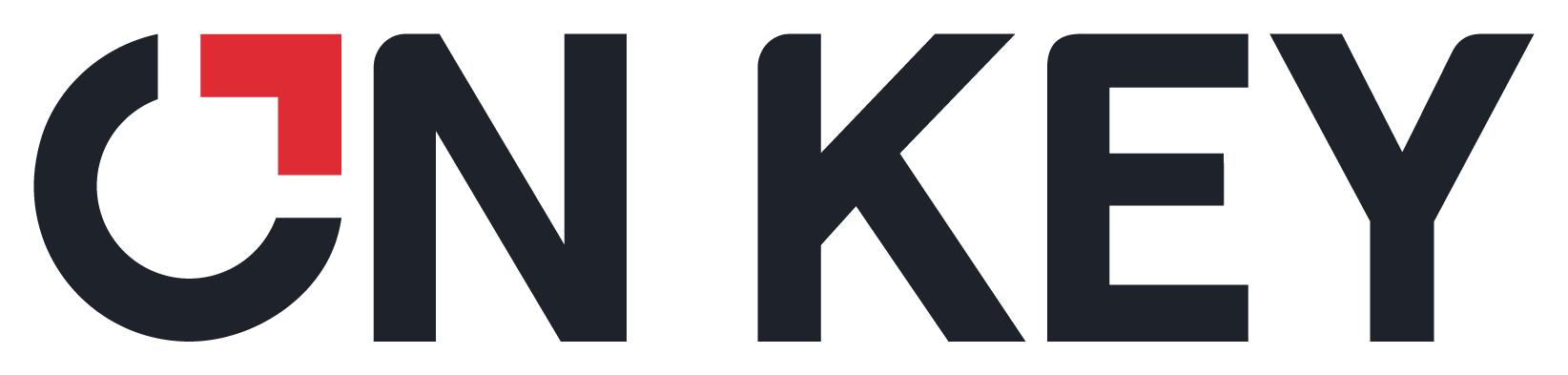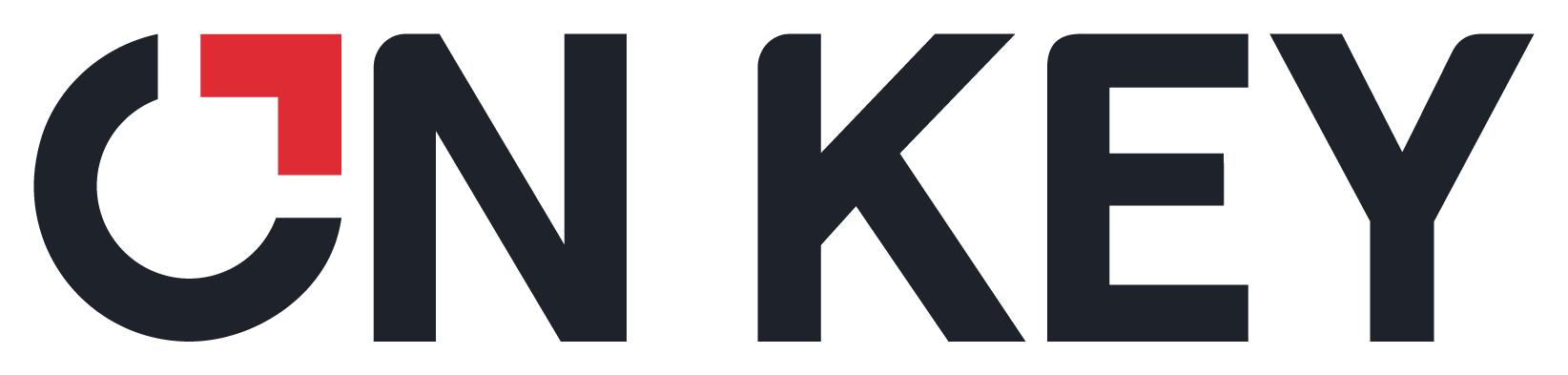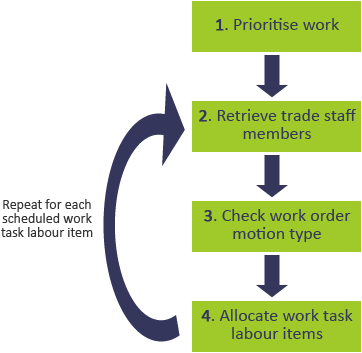1. Prioritise work
In this step, all work added to the scheduling event is prioritised according to:
-
Work order motion type
-
Work order and task priority
Work orders with stationary work receive the highest priority. Work orders that do not include stationary work are prioritised according to work order and task priority.
NOTE: This step is performed only once before automatic work allocation begins.
View the Calculating Priority topic to learn more.
3. Check work order motion type
In this step, the work order motion type is checked to determine asset and staff availability.
NOTE: This step is skipped if the Stationary Classification system option has not been set.
In-motion work orders
The work order is moved on to the next step in the automatic daily allocation process if it has one of the following motion types:
-
Only when In Motion
-
Stationary and in Motion
Stationary work orders
If the work order's motion type is 'Only when Stationary', the automatic daily allocation process checks:
-
the asset's availability to determine whether it has stationary time scheduled during the event
-
whether there are trade staff members with sufficient capacity during the asset's stationary time
If both of these conditions can be satisfied, the work order is moved on to the next step. If one of the conditions cannot be satisfied, the entire work order is skipped.
Visit the Adding Stationary Time to Asset Calendars topic to learn how to add stationary time to an asset's calendar.
2. Retrieve trade staff members
In this step, suitable staff members are identified for work allocation. Suitable staff members include those who have:
Non-virtual trade
If the work task labour item is assigned to a non-virtual trade, automatic daily allocation retrieves a list of the available staff members for that trade.
Virtual trade
If the work task labour item is assigned to a virtual trade, automatic daily allocation retrieves a list of the available staff members for the related trade with the highest priority, ie lowest sequence number.
The entire work order is skipped if no suitable staff members are found. This ensures that only work orders that can be fully completed are allocated.
View the Trades topic to learn more about virtual trades, and related trade priority.
4. Allocate work task labour items
In this step, the work task labour item is allocated to one of the trade staff members identified in the previous step.
Location staff member allocation
If the Use Location Staff Members system option is enabled, the work task labour item is assigned to the staff member who has the highest priority, ie lowest sequence number, for the asset's location.
NOTES: Location staff members take priority.
Scheduling staff member allocation
If the Use Location Staff Members system option is disabled, the work task labour item is assigned the trade staff member who has the highest priority, ie lowest sequence number, for the scheduling event.
The entire work order is skipped if suitable staff member cannot be allocated. This ensures that only work orders that can be fully completed are allocated.
View the System Options - Planning and Scheduling topic to learn more about the Use Location Staff Members system option.
|