
 |
Purpose
Add feedback about each Work Order Task and the Labour, Spares and Special Resources used.
Before you start
How to... Add feedback for each Work Order Task that was executed
1. Open the Work Order edit window for the required Work Order.
2. Click ![]() then Tasks.
then Tasks.
The Tasks for Work Order window opens.
Refer to Work Order Tasks for information about the data fields.
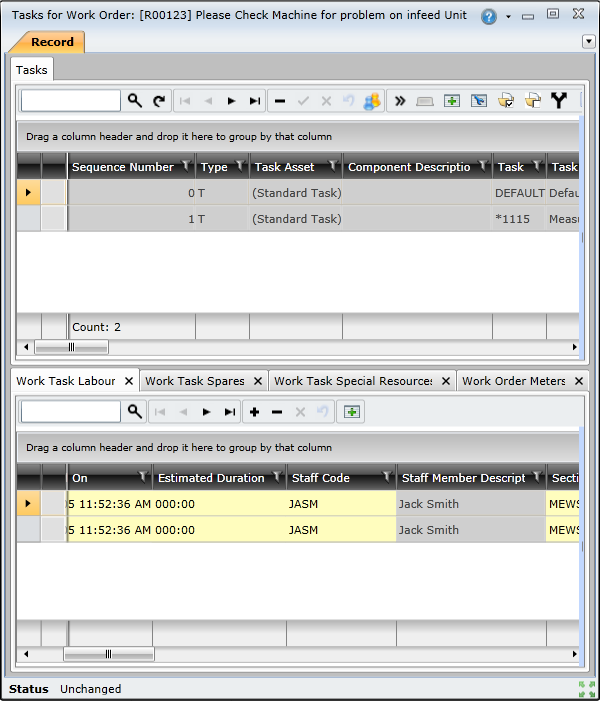
3. If necessary, Link Tasks to a Work Order.
4. Select the required Work Order Task in the Tasks for Work Order grid list.
5. Tick Completed.
6. Select an allowed value for each Task Feedback Classification, if required.
7. Enter details about the Labour used on the Work Task Labour tab.
8. Enter details about the Spares used on the Work Task Spares tab.
9. Enter details about additional Special Resources used on the Work Task Special Resource tab.
10. Repeat from step 4 for each Work Order Task.
Note:
It is possible to add feedback to tasks that have been added to completed work orders.
|
Validation rule |
Event |
Error/ Warning |
|
Work Orders with a Responsible Section of UNKNOWN |
“Completed” or Closed status change |
Error:” Responsible Section may not be “UNKNOWN”” |
|
Work Orders where task spares quantity issued is greater than 0 and condition of changed part code (Task Feedback Classification 3) is not set |
Work order task save |
Error:” When Spares are Issued, the Part Condition value must be set” |
|
Work Orders where task spares quantity issued is 0 and task is complete |
Work order task save |
Warning: “Tasks have been Completed with Spares Quantity Used = 0” |
|
Work Orders where task is not complete and not done reason (Task Feedback Classification 1) is not set |
“Completed” or Closed status change |
Error:”Not Done Reason need to be set” |
|
Work Orders in Completed (and Closed) status and task update request code (Task Feedback Classification 2) is set and task notes is not set |
Status change |
Warning:” Work Order Status changed with Task Update Request set, but with no Task Notes value” |
|
WOs in Completed (and Closed) status with on request task(s) (ie ad-hoc) marked as not done with the following not done reasons (Task Feedback Classification 1): Nothing, Parts Not available, insufficient labour available OR Insufficient information available. Note this does not apply to DEFAULT tasks. |
Status change |
Warning: “Work Order Status changed with on request task with the following Not Done Reasons: Nothing, Parts Not available, insufficient labour available OR Insufficient information available” |
|
Work Orders in Completed status and corrective maintenance and failed component not specified |
Status change to Completed, depending on type of work option setting |
Error: “Work Order Status Change not allowed. The Type of Work requires compulsory completion of Failure Analysis. Failed Component must be specified.” |
|
Work Orders in Completed status and corrective maintenance and failure type not specified |
Status change to Completed, depending on type of work option setting |
Error: “Work Order Status Change not allowed. The Type of Work requires compulsory completion of Failure Analysis. Failure Type must be specified.” |
|
Work Orders in Completed status and corrective maintenance and failure not specified |
Status change to Completed, depending on type of work option setting |
Error: “Work Order Status Change not allowed. The Type of Work requires compulsory completion of Failure Analysis. Failure must be specified.” |
|
Work Orders in Completed status and corrective maintenance and root cause not specified |
Status change to Completed, depending on type of work option setting |
Error: “Work Order Status Change not allowed. The Type of Work requires compulsory completion of Failure Analysis. Root Cause must be specified.” |
|
Work Orders in Completed status and corrective maintenance and repair type not specified |
Status change to Completed, depending on type of work option setting |
Error: “Work Order Status Change not allowed. The Type of Work requires compulsory completion of Failure Analysis. Repair Type must be specified.” |