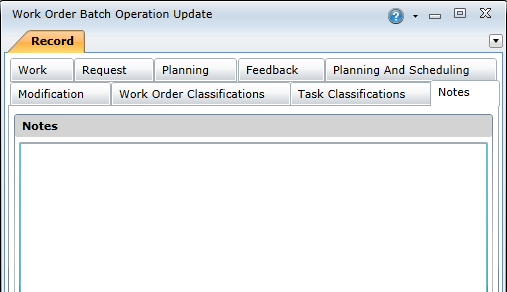|
This functionality enables users to make changes to multiple work orders simultaneously. Updating a field in the Work Order Batch Update screen will apply the change to all the selected work orders.
Note! Changes will not be applied to closed and cancelled work orders.
How to ... Access the Work Order Batch Operation Update Screen
To access the Work Order Batch Operation Update screen, you need to:
Open the Work Orders browse screen.
Select the work orders you want to update.
Click the Batch Update Functionality ( ) button.
) button.
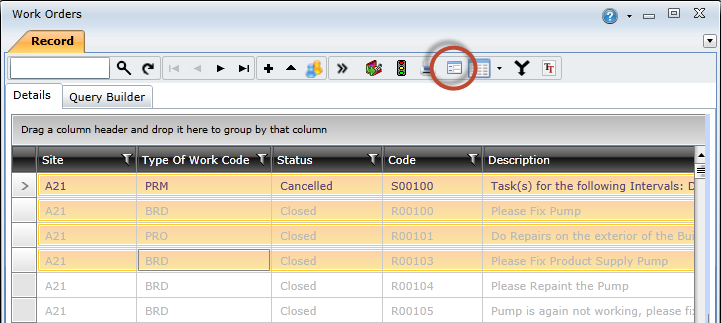
The Work Order Batch Operation Update screen consists of the following tabs:
The Work tab has similar fields to that of the Work Order Work tab.
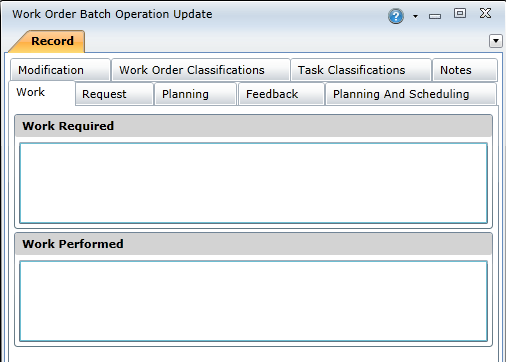
The Request tab has similar fields to that of the Work Order Request tab.
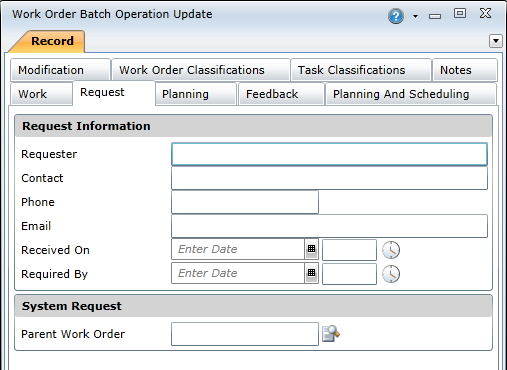
Note! The 'Required By' field will be read-only if any of the work orders selected for the batch update are linked to an SLA.
The Planning tab has similar fields to that of the Work Order Planning tab.
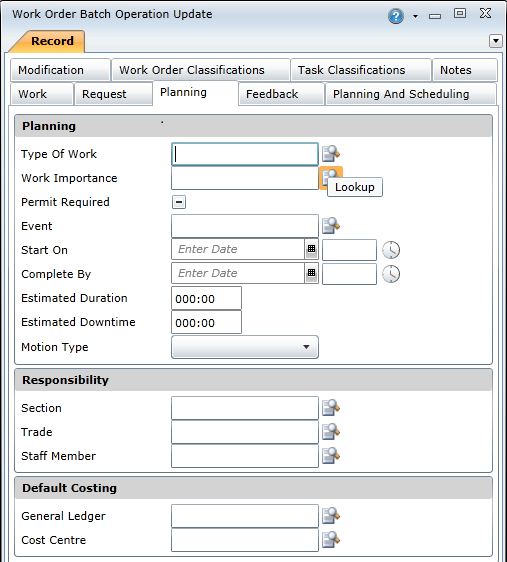
Note! The 'Complete By' field will be read-only if any of the work orders selected for the batch update are linked to an SLA.
The Feedback tab has similar fields to that of the Work Order Feedback tab.
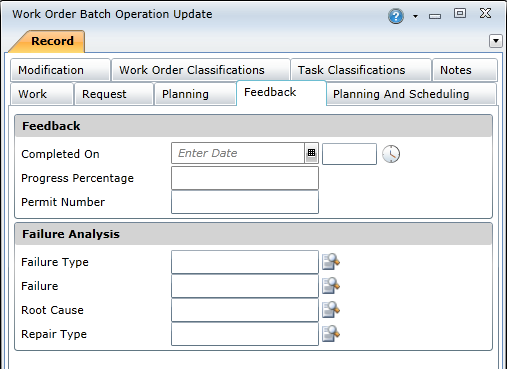
The Planning and Scheduling tab provides the Priority field, which enables you to specify the selected work orders' priority. The value specified here will be used in the work priority calculations. The Scheduling Event field enables you to add the work orders to an existing scheduling event.
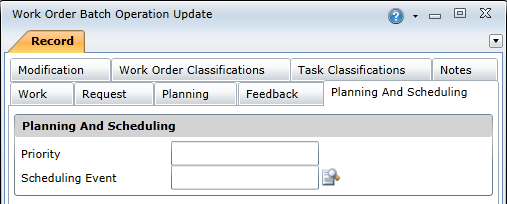
The Modification tab has similar fields to that of the Work Order Modification tab.
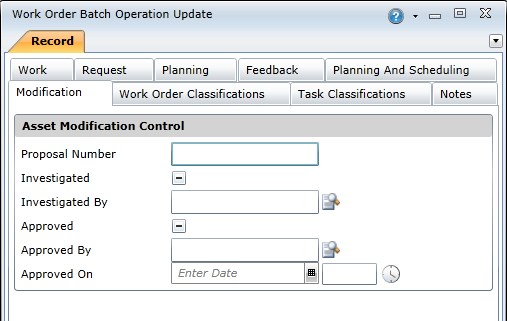
The Work Order Classifications tab has similar fields to that of the Work Order Work Order Classifications tab.
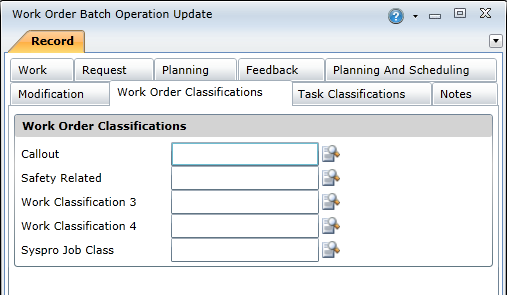
The Task Classifications tab has similar fields to that of the Work Order Task Classifications tab.
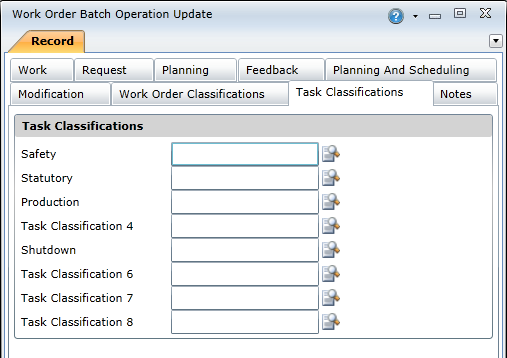
The Notes tab lets you capture any additional notes you might have for the selected work orders.