
 |
Purpose
View all or selected Work Orders for one or more Sites.
1. Click Maintenance Manager - Work Orders then ![]() .
.
2. Apply Query Builder criteria to limit the number of Work Orders that are downloaded and displayed.
The Work Orders browse window opens.
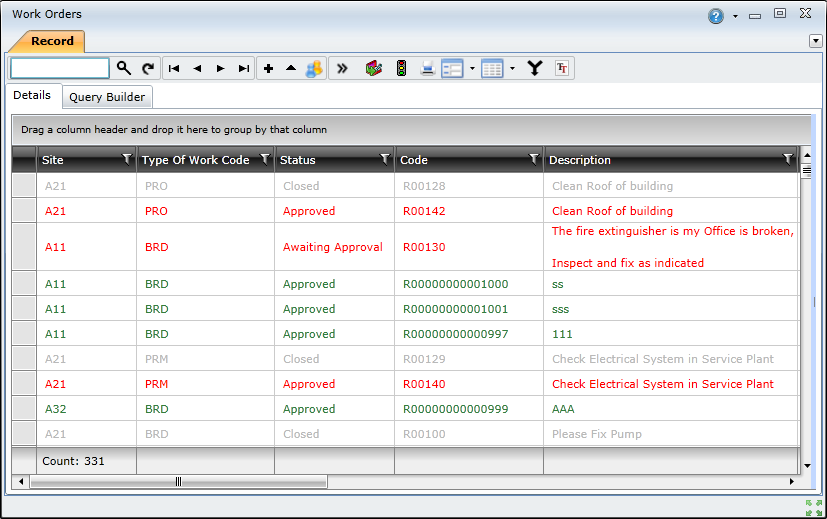
The Work Orders browse window uses various colours to indicate the work orders' statuses. The following legend lists the colours and identifies the statuses they represent:
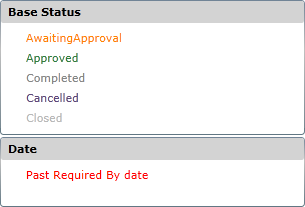
What can I do?
These non-standard tools are available in the toolbar on the browse window.
|
Click… |
To… |
|
|
Create a Follow Up Work Order for the selected record. The Follow Up Work Order’s Site and Asset are populated from the selected Work Order. |
|
|
|
|
|
Print the Work Order for each selected record. |
|
|
Provides access to the following functionality: |
|
|
|
|
|
|
|
|
Legend. The colours indicate the different statuses. |