
 |
Purpose
Link a Standard Task to a Component in the Asset Tree.
Note: Standard tasks can be added to MSI and non-MSI assets.
How to… Link a Standard Task to an Asset in the Asset Tree
1. Open the Asset Tree window then expand the Tree to the required level.
2. Click the Asset to which a Standard Task must be linked.
3. Click ![]() then Link Existing Standard Tasks in the toolbar on the Asset Tree window to open the Tasks lookup window.
then Link Existing Standard Tasks in the toolbar on the Asset Tree window to open the Tasks lookup window.
4. If the “Tasks” icon is not displayed below the Asset in the Asset Tree then select the “Default Task”, then click OK.
Tick Break the Inheritance Link on the Link Existing Standard Tasks dialog.
Click Yes to add the “Default Task” for the Asset.
Save the record.
The “Tasks” icon is displayed below the Asset in the Asset Tree.
5. Click ![]() then Link Existing Standard Tasks to open the Tasks lookup window.
then Link Existing Standard Tasks to open the Tasks lookup window.
Highlight the required Standard Task then click OK in the Tasks Lookup window. The following message appears.
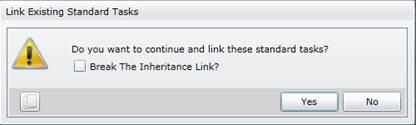
6. If required, tick Break the Inheritance Link to save the Standard Task as an original Task.
7. Click Yes to add the Standard Task.
8. Save the record.
9. Link the following details to the Task.
Labour
Scenarios
Spares
Special Resources
Sub Tasks
Follow Up Tasks
Suppressed Tasks
Failure Analysis
How to… Link a Standard Task to a Component in the Asset Tree
1. Open the Asset Tree window then expand the Tree to the required level.
2. Click the Component to which a Standard Task must be linked.
3. Click ![]() then Link Existing Standard Tasks to open the Tasks lookup window.
then Link Existing Standard Tasks to open the Tasks lookup window.
4. Select the required Standard Task.
The Link Existing Standard Tasks message appears.
5. If required, tick Break the Inheritance Link to save the Standard Task as an original Task.
6. Click Yes to add the Standard Task.
7. Link the following details to the Task.
Labour
Scenarios
Spares
Special Resources
Sub Tasks
Follow Up Tasks
Suppressed Tasks
Failure Analysis
As a result…
Business rules
Please note!