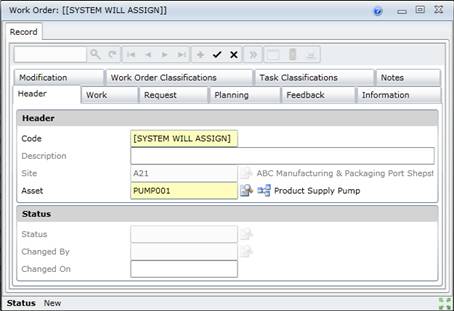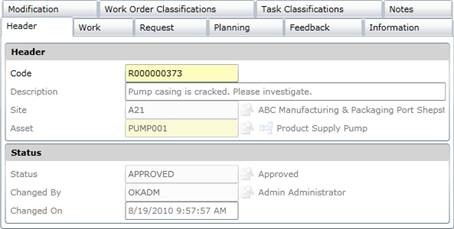Add Work Orders for unplanned work
Purpose
Record details about unplanned work that has been requested (via a Work Request if the organisation uses this functionality) or has already been performed as a result of breakdowns and asset failure.
Before you start
How to… Add a Work Order
1. Click Maintenance Manager - Work Orders then  .
.
The Work Order edit window opens but is not populated.
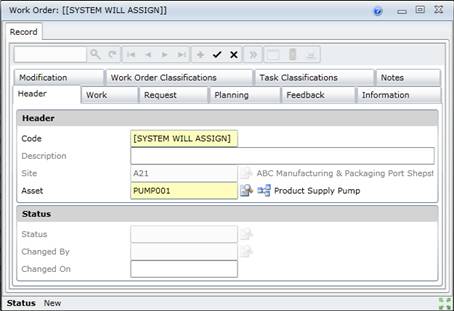
2. Click + in the toolbar on the Work Order edit window.
3. The Work Order edit window opens.
4. Enter the required data in each of the applicable tabs.
Header
Work
Request
Planning if the work is complete.
Feedback if the work is complete.
Notes
5. Save the record.
6. Link the following details to the Work Order.
Tasks
Downtimes
7. Change the Status and Queue if the work is complete.
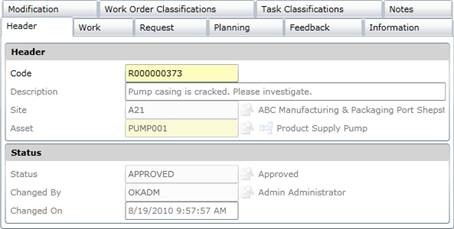
As a result…
- A Work Order is added.
- `The Work Order Code starts with the Unplanned WO Prefix specified on the System Options - Work Orders tab in the Shared Configuration module.
Refer to ACCF > Master Data Shared > System Options.
- The Work Order’s Status is determined by the Type of Work on the Work Order - Planning tab.
- The Work Order appears in the list of Work Orders on the Work Orders browse window.
- The responsible person must approve the Work Order.
Refer to Change Status and Queue for Work Orders.
- A Task cannot be deleted after saving the Work Order with Status = “Awaiting Approval”. The Work Order must first be approved then the unwanted Tasks on the Tasks detail edit window can be deleted.
Business rules
- A User requires the appropriate access rights to add a Work Order.
- A Work Order can only be added for an Asset at a non-virtual Site with Maintain this Asset (MSI) ticked.
For Scheduled Work Only must not be ticked, and the Asset must be based on an Asset Type that is not “UNKNOWN”.
- A Work Order can only be added if the Asset’s Status is “Confirmed” or “Modified - Awaiting Confirmation”.
- All dates default to today's date for an unscheduled Work Order.
- The Work Order's Status is determined as follows.
-
- If a Work Order Status has been specified for the selected Type of Work then the Work Order's Status is set to the Work Order Status on the Type of Work - Details tab.
- If a Work Order Status has not been specified for the selected Type of Work then the Work Order's Status is set to the Unscheduled Work Order Status specified on the System Options - Work Orders tab in the Shared Configuration module.
The organisation can select a different Work Order Status (with a Base Status of “Awaiting Approval” or “Approved”) as the Unscheduled Work Order Status.
- If the User does not have User Rights to “Approve a Work Order”, then the Work Order's initial Status is set to "Awaiting Approval".
- The Responsible Trade, Responsible Section and Responsible Staff (Member) default to the values specified (on the User - Work tab) for the User who adds the Work Order.
Business rules
- The Work Order’s Status is determined in the following sequence:
-
- If the Work Order’s Type of Work has an initial Work Order Status then this Status applies to the Work Order.
- If the User does not have the right to “Approve a Work Order”, then the Work Order's initial Status is set to "Awaiting Approval".
- If the Work Order’s Type of Work does not have an initial Work Order Status then the Unscheduled Work Order Status specified on the System Options - Work tab applies to the Work Order.
Please note!
- Default values for certain fields can be set up for a User (in the Shared Configuration module) to help reduce the amount of data that must be entered.
- If the work is not already complete then the Planner/Scheduler will add planning details later and adjust the Start On and Complete By dates if necessary.
- Work Required can include Unicode characters.
- The Required By and Received On dates on the Work Order - Request tab default to today's date.
- The asset on a work order can be changed unless:
-
- There is Failure Analysis entered on the work order
- There are asset tasks linked to the work order
- There are Downtime Losses added to the work order.
What can I do?
These Work Order tools are available in the toolbar on the Work Orders edit window after the Work Order is saved.
|
|
|
|

|
Change the Work Order’s Status or Queue.
Refer to Work Order Functionality > Changing a Work Order’s Status > User Queue and Priority for more information.
|
|

|
Print this Work Order.
|
Example
An operator detects a vibration in “Gearbox No 9 for Pump 37” in the “Cooling Tower” and raises a Work Order for pro-active work requesting the Mechanical section to fix the vibration.
© 2016 Pragma


![]() .
.