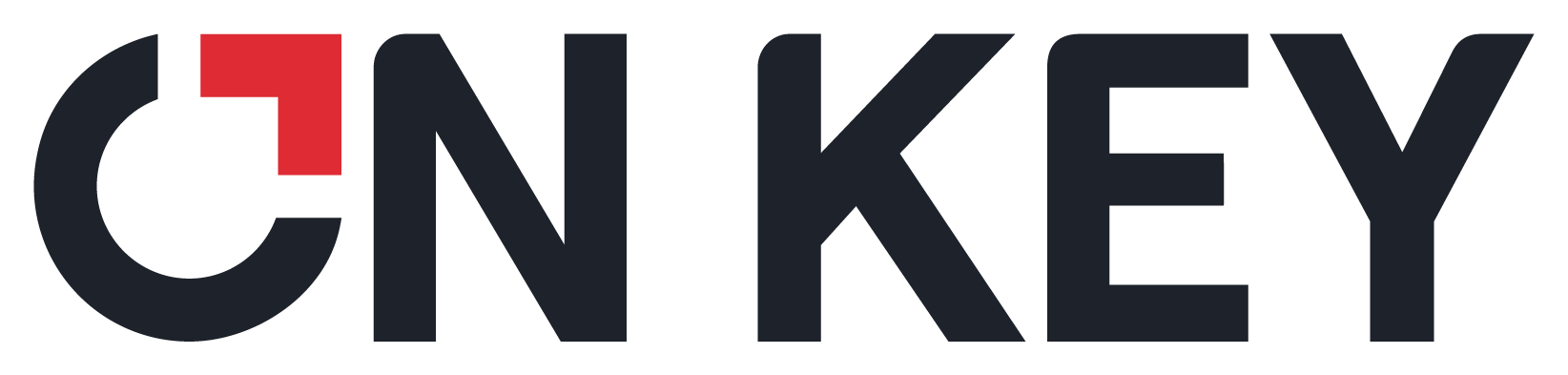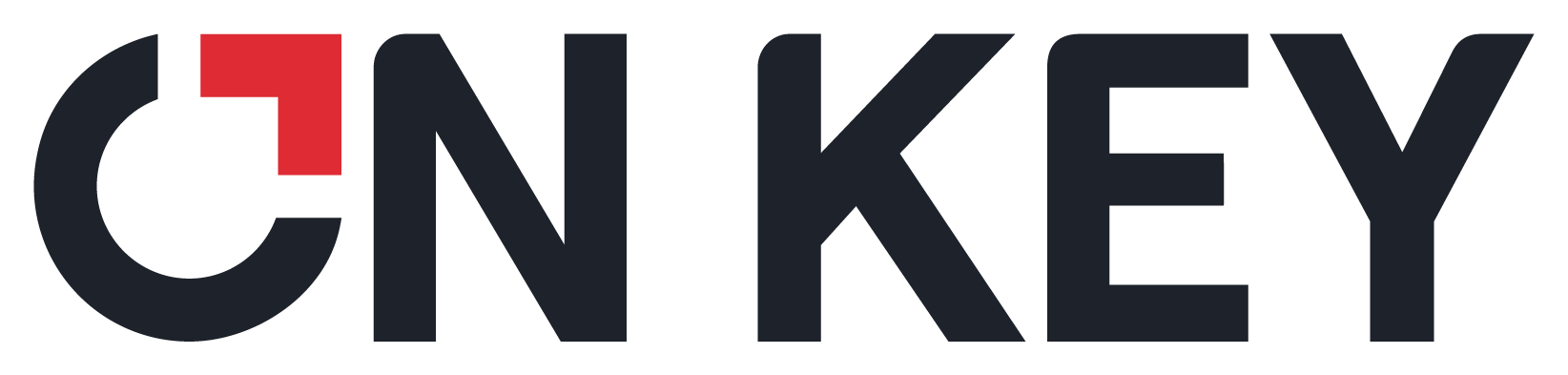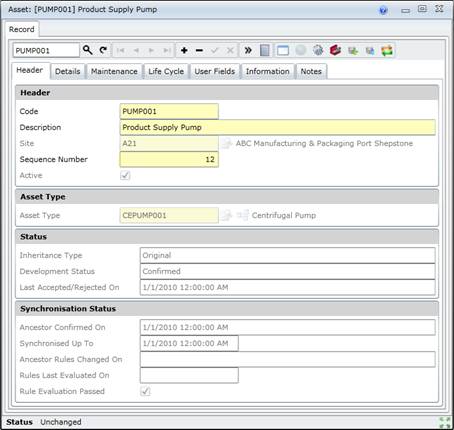Add Assets to an Asset model
Purpose
Add an Asset in the Asset Tree.
Asset models
An Asset and its Components, Tasks and linked detail records comprise an Asset model, which is created and maintained in the Asset Tree.
Before you start
Configure the following items.
- Asset Types
- General Ledger accounts
- Locations
- Cost Centres
- Calendars
- Financial Years and Periods
- Scenarios
- Sites
- Meters
- Downtimes.
How to… Add an Asset to an Asset model
1. Open the Asset Tree window.
2. Expand the Asset Tree to the required level.
3. Highlight the item to which an Asset must be added.
4. Click + in the toolbar.
The Asset edit window opens.
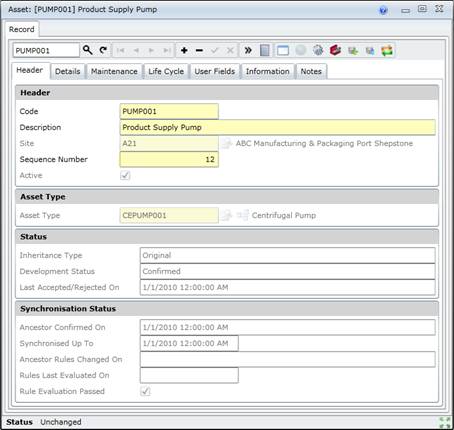
5. Enter the required data in each of the applicable tabs.
Header
Details
Maintenance
Life Cycle
User (Defined) Fields
Information
Notes, if required.
6. Save the record.
7. Link the following details to the Asset.
Asset Responsibilities
Asset Meters (only if Maintain this Asset (MSI) is ticked)
Asset Spares (only if Maintain this Asset (MSI) is ticked)
Asset Option Values
Data fields
Refer to the Asset Edit Window topic for information about the data fields that appear on each tab.
As a result…
- An Asset is added in the Asset Tree.
- The Asset’s Development Status is ”Confirmed” and Inheritance Type is “Original”.
- The new Asset is located under and to the right of the parent Asset in the Asset Tree window.
- Components, Tasks and linked detail records can be added to the Asset model.
- Items can be modified or changed.
- Items that are not applicable can be deleted.
- Accept the Asset’s development.
- Synchronise the Asset with its Asset Type to apply the last confirmed changes and inherit child items in the Asset Type model for the Asset Type on which it is based.
-
- The modified Asset’s Development Status changes to “Modified - Awaiting Confirmation.
- New child items (Components, Tasks and linked detail records) are added with Development Status “New - Awaiting Confirmation.
Business rules
- In-Place Assets, Asset Placeholders and Filled Asset Placeholders cannot be added in the Asset Tree.
- An Asset can only be added to a virtual Site if it is not a maintenance significant item (ie Maintain this Asset (MSI) is not ticked on the Asset - Details tab).
- An Asset must be added to the same Site as its parent Asset in the Asset Tree.
- An Asset can only be based on an Asset Type for which Selectable for an Asset is ticked on the Asset Type - Details tab.
- An In-place Asset is automatically added for an inherited In-place Asset Type.
-
- When the Asset is synchronised with the Asset Type on which it is based:
- The Asset inherits properties from the Asset Type.
- The Asset inherits Components, Tasks and linked detail records from the Asset Type model.
- An Asset must be linked to a Calendar.
- When a child Asset is added, the parent Asset's Location, General Ledger, Cost Centre, Downtime Cost per Hour, Scenario and Calendar are the default values used to populate the new child Asset.
- The Current MSI count for licensed Users increases by “1” if the new Asset is a MSI. If the Current MSI count has reached the MSI Limit then it will not be able to add an Asset.
Please note!
- If the Sort Order parameter on the Tree Display Options window is set to “Sequence Number” then an Asset’s Sequence Number determines its sequence on the same level and with the same parent in the Asset Tree. Use the Sequence Number to view the Assets in a logical sequence.
- Assets can also be viewed in Description sequence.
- Assets in the Asset models should be inactive until development of the Asset Tree is complete.
What can I do?
These non-standard tools are available on the Asset - Header tab.
|
|
|
|

|
Select the Asset Type on which the Asset is based from the Asset Type Tree.
|
© 2016 Pragma